Ready to grab some quick ideas about how to fix the Hulu Load Failure error?
Great!
This post contains solutions to fix this error on four different streaming devices.
Let's dive into it.
Ready to grab some quick ideas about how to fix the Hulu Load Failure error?
Great!
This post contains solutions to fix this error on four different streaming devices.
Let's dive into it.
Share this article:
Share this article:
Hulu is a popular streaming platform for Live TV channels, shows, and news online, and similar to other platforms, errors can occur.
If you see the “Hulu load failure error” when you play a video from Hulu, it might be because of one of many reasons.
You can get this error on Firestick, Samsung TV, PS3, PS4, Smart TV, Xbox, and PC.
Unlike the Hulu playback failure error, which happens when users try to launch Hulu on their device, this particular issue occurs while watching videos from the service’s library.
The Hulu load failure error is one of the system codes triggered when the app or service fails to perform as intended or has trouble loading functions due to Hulu outages.
While the error is not as standard as other Hulu errors on a streaming device, it has affected almost all Hulu devices.
Hulu error codes are different.
A major loading error code is 94, which may be caused by either internet connection or compatibility issues.
For instance, your WiFi connections/router settings are faulty or you run out of storage space on your device for it to work properly.
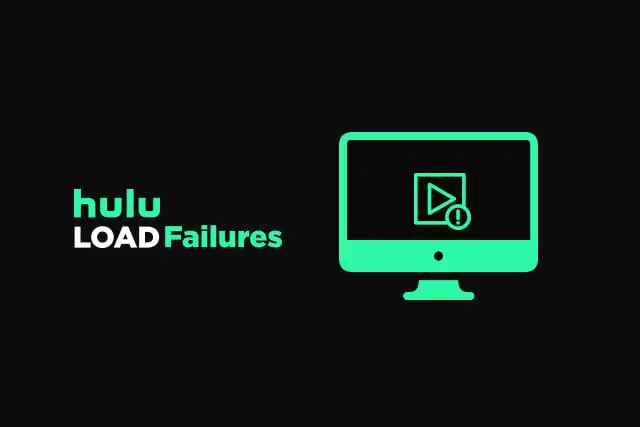
The Hulu app doesn’t open or work. It might be because the service is down.
If you’re not having a service outage, it might be because your internet connection is not good.
You can check to see if the device connection is good.
The app for Hulu could also be corrupted, and you need to reinstall it. There could also be problems with your streaming device, such as Apple TV or Smart TV.
Video game consoles and other devices can have trouble. But there are ways to fix them.
First, make sure everything at your end is right. If you have a slow or unreliable Internet connection, it could cause errors while streaming videos from the Internet.
Run a speed test, check your wireless router for issues, and disconnect multiple devices hogging the network resources.
Make sure your result matches the Hulu recommended Internet speed.
Hulu recommends that you have a fast internet connection. Have a connection with at least these speeds:
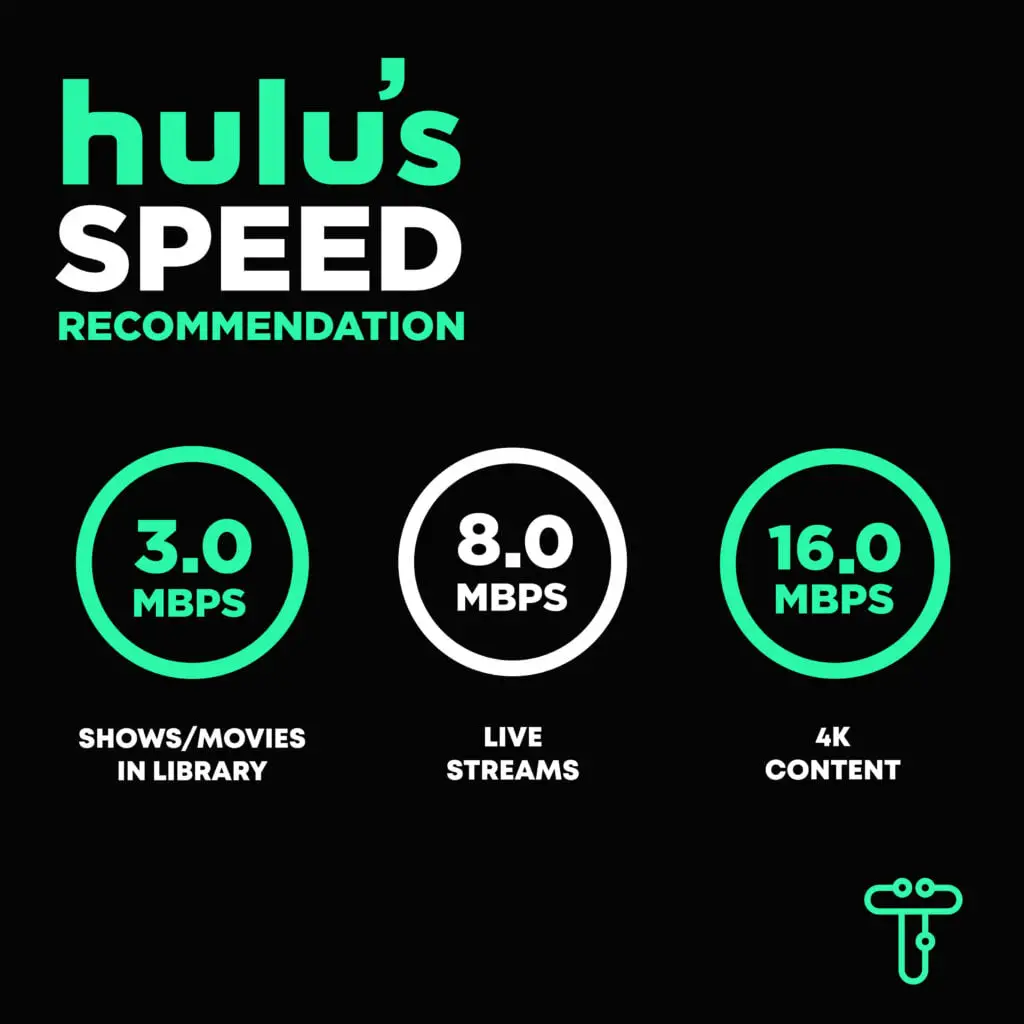
So, check the internet connection.
We also recommend checking Hulu service outages from third-party websites like downdetector.com.
Below are steps to restart the Fire TV remote:
1. Remain on the Home Screen on Firestick 4K.
2. On the remote control, find and press together the “Menu” button + “Left” button + “Back” button.
2. Hold this for 50-60 seconds.
3. Remove the Firestick from the TV.
4. Remove the batteries from the Remote. Then put them back after 30 seconds.
5. Now Plug back the Firestick on the TV.
6. Switch back your TV and Press the “Home” button.
7. Start back the Hulu app.
This should help you to solve the Hulu load failure error message.
Sometimes you might encounter Hulu error 137 on your Samsung TV. This means that the Hulu app is not accessible on the TV due to connectivity issues. Let’s see how we can fix this.
The following “Hard Reset” steps will work for Samsung TVs and common brands such as Vizio. Don’t confuse this with a factory reset.
In some cases, hold the “Power” button of the remote for 60 seconds until it resets.
One of these techniques should be able to bring back Hulu streaming on your favorite TV.
(Hold on)
One more thing to mention in case you have an LG TV. If you come across Hulu error 98, it doesn’t necessarily mean an issue with Hulu. LG TVs can have connectivity issues. So try resetting the television to factory settings and check if the issue is resolved.
Troubleshooting Hulu isn’t that tough!
If you see any of these symptoms, you might need to fix Hulu playback failure and follow the remediation steps mentioned.
Check Hulu’s official Community, where users have reported the loading issue on PS3 and PS4.
Hulu can cause a loading error if your application is outdated. To ensure you are using the latest version of Hulu, update your app and the browser you use.
Here are the steps to check for system updates manually :
Uninstall the Hulu application and Reinstall it back. Here are the steps :
Go to “Play Store” from the device and search for Hulu. Click on the Download option from there.
Wait until you see an installation notification; your app should work fine now.
This is one of the best fixes that will fix this issue by following these simple steps :
Finally, unique to many Hulu users, you may have encountered the “Hulu CoreMediaErrorDomain error -16911.” This 16911 Hulu Error can be frustrating when you want to download episodes or movies ahead of a long flight.
The company doesn’t release any specific fixes, but you can try the following steps to see if the issue gets resolved.
In most cases, the 16911 Hulu Error should be fixed.
If you’ve been glued to your iPad, eager to watch the latest episode of your favorite show on Hulu, encountering a “Hulu Load Failure” can be deeply annoying. While there are various methods to rectify this issue, one often overlooked solution is a hard reset on your iPad. Let’s explore why this might be effective and how to do it.
In this article, we’ve explored a few of the most common reasons you might be experiencing trouble loading Hulu on your device.
Which fix did you try out? Or did you fix the issue with another method?
Either way, please let us know in the comments below!
You can also contact Hulu on their official Twitter support page or at help.hulu.com if these methods did not help!
Latest Posts…

📌 Introduction In the audio world, your equipment can make or break your experience. This is why investing wisely in devices like Bluetooth speakers is vital. One such device that has stirred up conversation recently is the “Bad Alexus Novelty Bluetooth Speaker.”
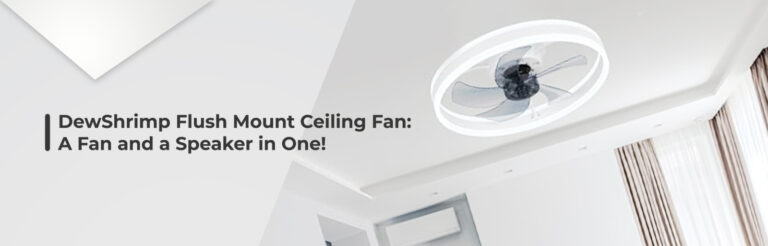
📌 Introduction Welcome to the ultimate guide to the ceiling fan with Bluetooth speaker. This multi-functional gadget is a game-changer for smart homes. But why exactly should you consider this innovative device? Read on to find answers that will leave you astonished.

📝 Introduction The Bluetooth disco speaker is a quintessential party accessory in a world where everything is wireless. This article is an exhaustive guide to help you understand why these gadgets are game-changers for any dance floor experience.

🌟 Introduction Welcome to this in-depth review of the Vibe Bluetooth Speaker. A harmonious blend of aesthetics and sound, this speaker has become the talk of the town. This article delves deep into the speaker’s key features, helping you decide if it fits your entertainment needs.

📌 Introduction Welcome to the future of construction and fieldwork safety—Bluetooth hard hats. This article aims to delve into the depths of how these modern pieces of safety gear can elevate your on-site productivity while ensuring safety.
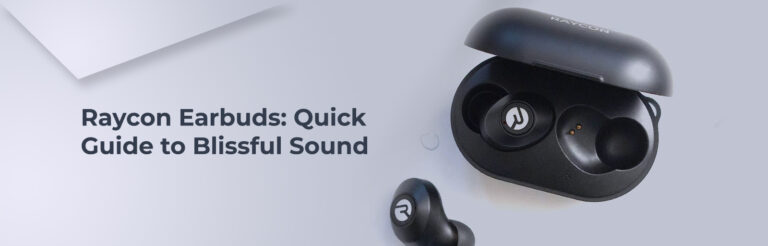
📝 Introduction Good earbuds can be a game-changer in our daily routines, whether during workouts, commutes, or simply relaxing at home. But like any tech gadget, sometimes things can go awry. If you’re experiencing issues with your Raycon earbuds, don’t fret! Here’s a comprehensive guide on resetting Raycon earbuds to ensure you always have that […]
How to Remove Win32/Dartsmound Threat? 7 Proven Facts You will Love
121 Reasons Why Gacha Games Are Awesome: The Complete List(2023)
Best Nintendo Switch Lite Games : The Definitive Guide
5 Longest Running Gacha Games of All Time
Steamworks Common Redistributables: All You Need to Know
Master Gaming Lingo: 61 Common Video Gaming Words and Terms to Know
6 Easy Fixes for Unfortunately Bluetooth Share Has Stopped on Galaxy S4
CobaltX Limitless Wireless Earbuds Not Pairing Together? Solve it Now! 🎧