Do you want to know how to remove the win32/Dartmound threat?
Specifically, we have looked at :
- Distribution of this malware
- Removal methods
- Infects tablets and phones & remedies
Interested?
Let's get started!
Do you want to know how to remove the win32/Dartmound threat?
Specifically, we have looked at :
Interested?
Let's get started!
Share this article:
Share this article:
We are all aware that malware is a growing problem, but there are some things you might not know.
One of these things is that malware can affect more than just your Computer. It could also infect your phone or tablet if you’re not careful with what it’s accessing on public networks.
Let’s look at how this happens and how to avoid it happening to you!
Win32/Dartsmound is a type of malware that can infect your computer and make it difficult to use. It can also steal your personal information, which can be used to commit fraud or other crimes. This malware is hazardous because it is difficult to detect and remove. This is quite different from Win32:bogent which is a false positive flagged by third-party antivirus like Avast.
Win32/Dartsmound is generally spread through email attachments, indecent websites, malicious torrents, and unverified free applications.
As soon as the Software Bundler: Win32 Dartsmound infection enters your PC, it immediately changes Windows registry entries and generates multiple hidden files. Without adequate permission, this browser modifier may alter your web browser preferences.
A malicious browser extension or add-on may be installed in Google Chrome and Firefox web browsers.
As a result, the default settings are altered without your knowledge.
Select Start
Go to Settings and then click Apps
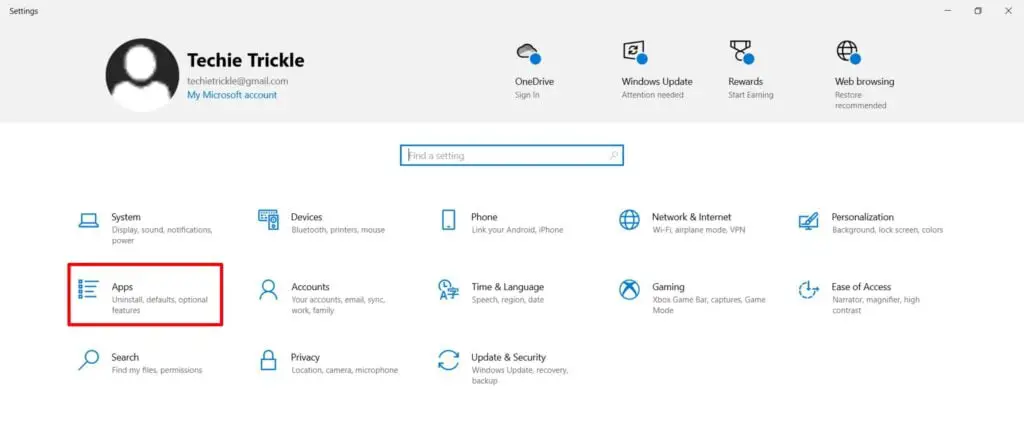
Look for Apps & Features and select it
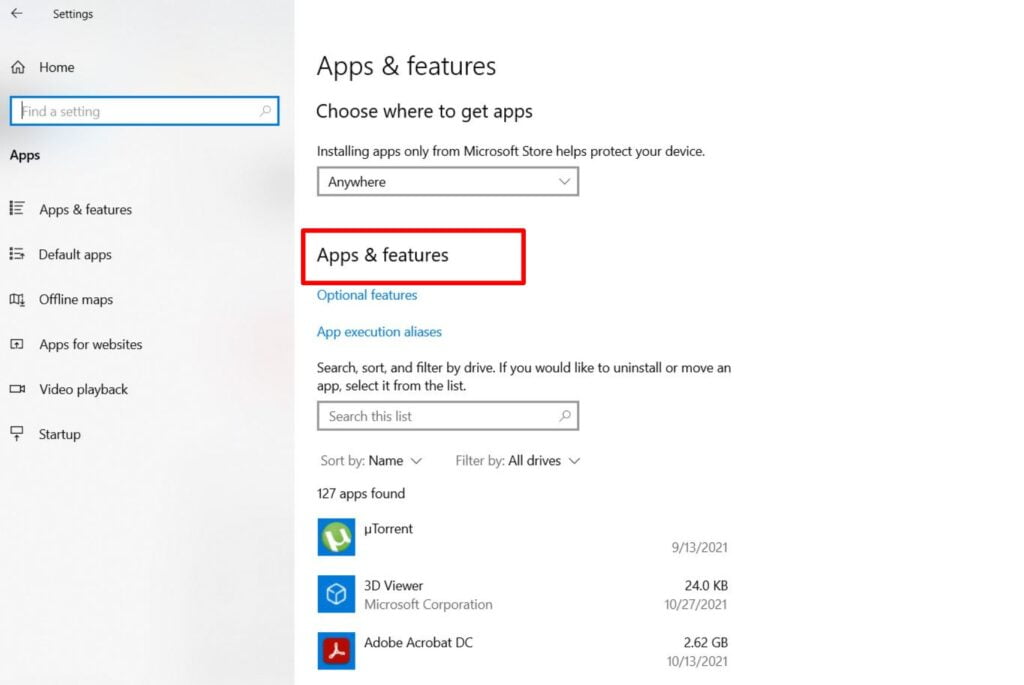
Click the program you want to uninstall and choose Uninstall.
Keep in mind that this malware may disguise itself as a genuine program, so if you find an application on your computer that you didn’t install, get rid of it.
But the question is how? You might need an Uninstaller program to remove certain types of programs.
Regardless of the condition of your PC, start by scanning it with our recommendation tool IObit Uninstaller.
It’s the only program on the market that can clean a PC without requiring additional software. I use it and am delighted with the results.
Select Start
Go to the Search bar, type in Regedit, and press Enter to open Registry Editor.
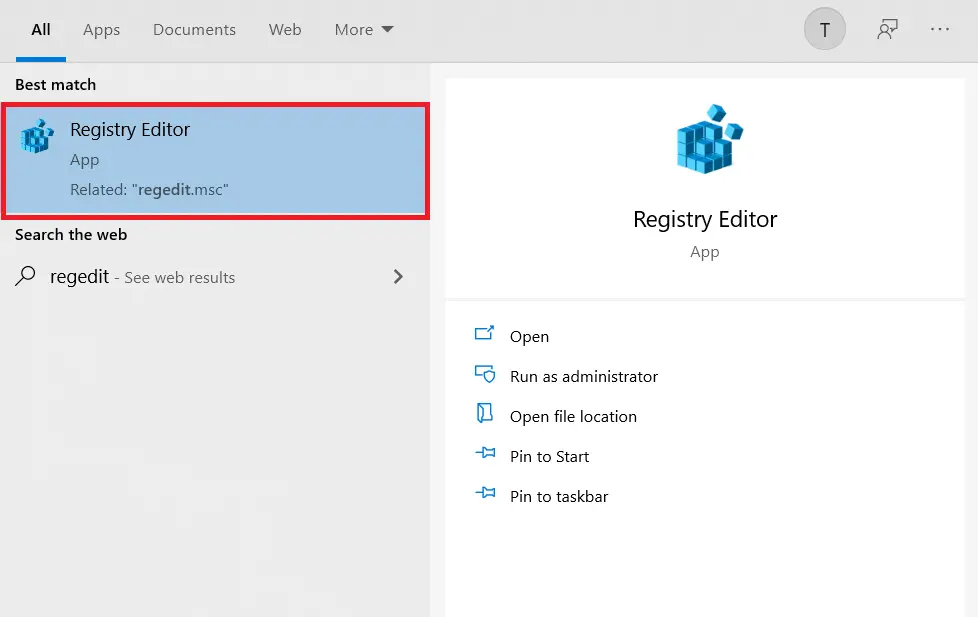
Click HKEY_LOCAL_MACHINE >Software >Microsoft>Windows>Current Version
Now look for folders starting with Run. Depending on your computer, there might be several folders with names like RunOnce or RunServices and so on, beginning with “Run.”
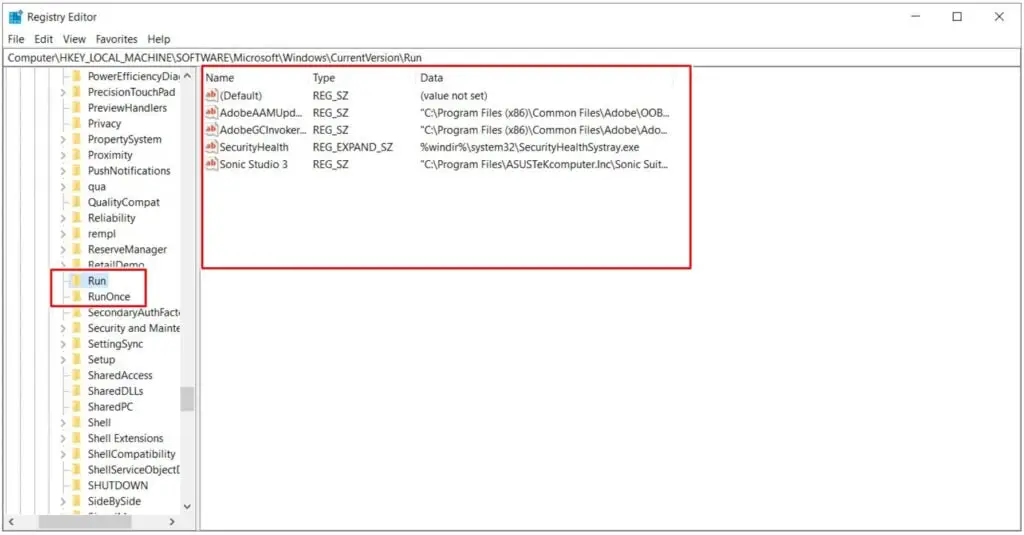
Cool.
Now how do you figure out which one is unwanted software?
Click Start >Settings >Update & Security > Windows Security
Under Protection areas, Click Virus & threat Protection
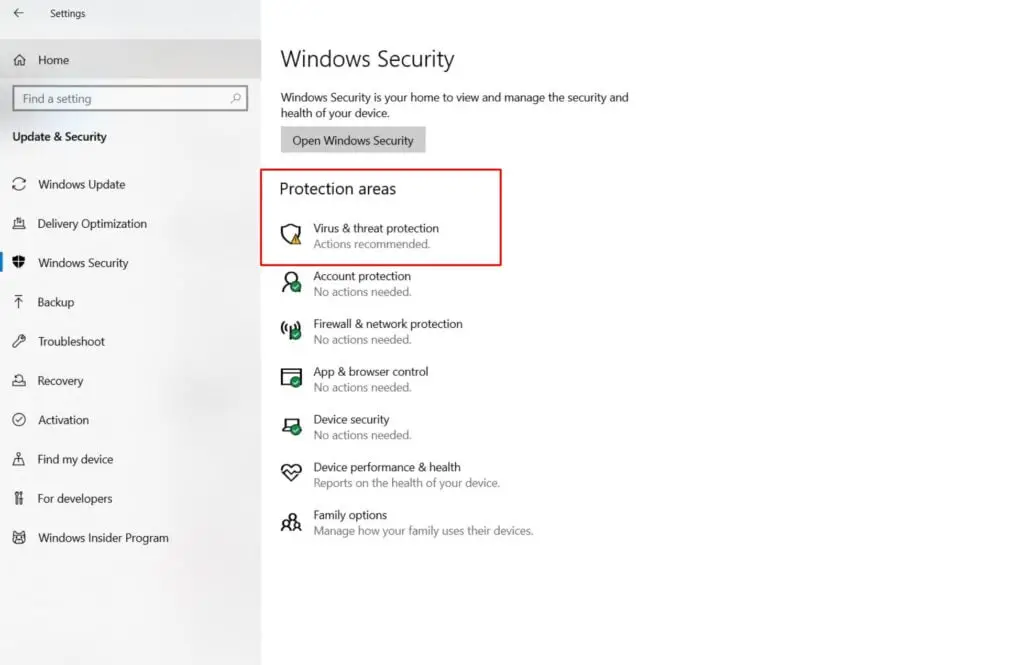
A new window pops up showing the Current threats.
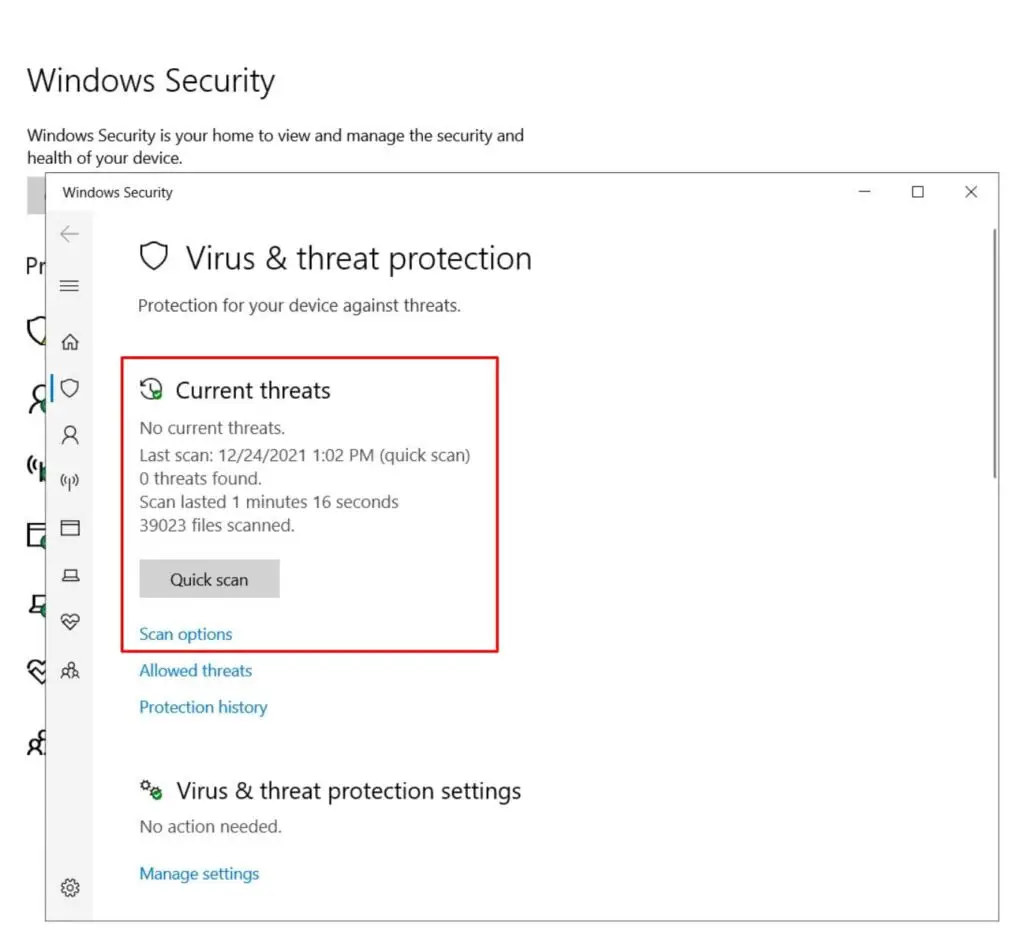
Look for Scan Options Select Full Scan, which scans the whole Computer.
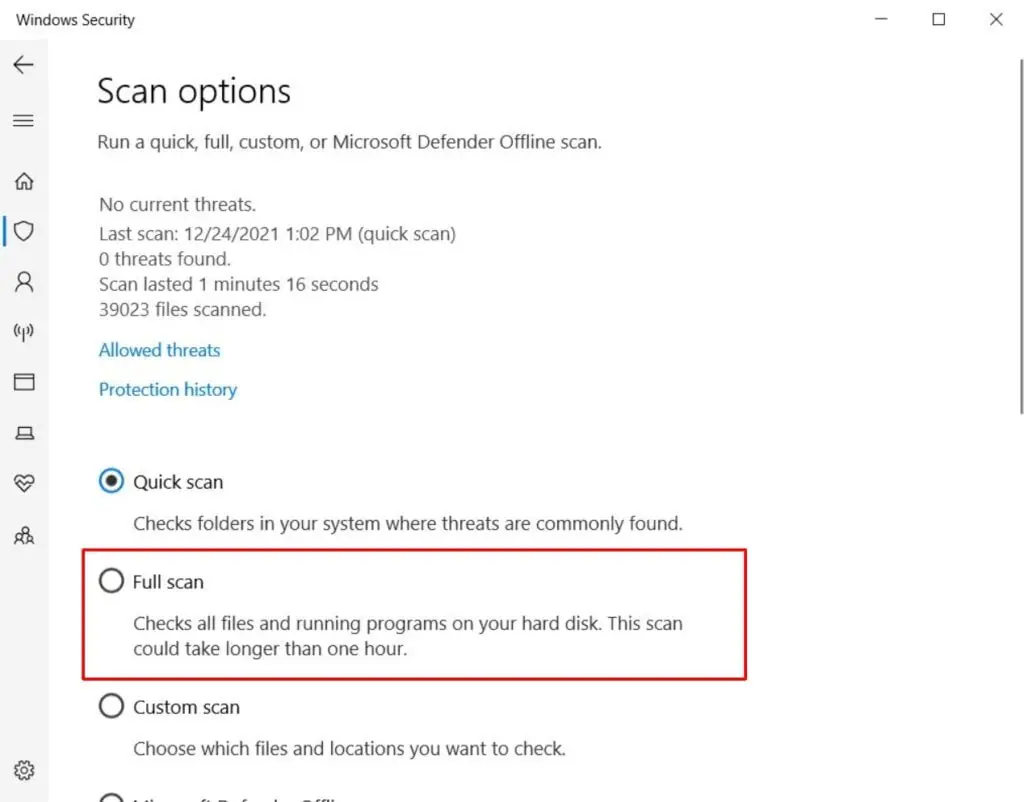
Click Scan Now and sit back.
As we all know, malware is a growing problem, but did you know that it can also infect your phone or tablet?
Malware is different from Worms and Trojans though!
Malware can infect if you’re not careful with what you’re accessing on public networks. For example, if you’re using a public network to access your email, you could be at risk of getting infected with malware.
So why is this such a big deal?
Well, for one thing, malware can steal your personal information, which can be used to commit fraud or other crimes. Additionally, it can be challenging to detect and remove, which means that your Computer may be unusable.
It can quickly get into your PC or laptop from your phone through the USBs and vice versa.
The best thing to do is avoid using public networks whenever possible and use a VPN like this one. It has decent speeds and security and won’t cost you a dime.
Avoiding malware on your phone or tablet can be more difficult because of the wide variety of apps available through Google Play and iTunes. However, there are still some basic precautions you can take to help protect your device.
It might sound obvious, but the best way to avoid malware on your phone or tablet is by only downloading and installing apps from reliable sources like Google Play and iTunes. Do a quick Google search for reviews on an app when in doubt.
While it’s not always available, some antivirus programs for Android come with real-time protection that can help protect your device from malware infections.
If you need to remove malware on your phone or tablet, there are various free spyware removal tools available for download online. Another option is to use a free Android app manager before downloading an app on Google Play.
This application allows you to manage all of your apps, delete unnecessary ones, and check permissions for new ones. This can help you avoid downloading malware onto your mobile device.
One of the best ways to reduce your chances of downloading malware onto your phone or tablet is to avoid shady websites.
For example, hackers use one tactic to get you to download malware is called “phishing.”
This involves directing you to a website that looks legitimate but is trying to get you to download unsafe software.
Avoid these sites and never download suspicious software. Also, be aware of any messages or emails you may receive from companies or individuals you don’t know, and never click on links in these messages without verifying the source.
Updating your device’s operating system and apps can help prevent malware infections by ensuring that your device runs the latest version.
You should also check for and install any updates that come out regularly for your device’s built-in security software.
Other things you can do…
Even if you follow these basic precautions, there is still a chance that malware could infect your phone or tablet.
If this happens, try restarting your phone or tablet in safe mode. This will allow you to remove any malware that has been installed without the apps being able to interfere with the process.
In Android, open your main menu and hold down on an empty space until a Safe Mode option pops up.
When installing applications from Google Play, be sure that you have enabled unknown sources. This will allow you to refrain from installing applications not available on Google Play.
You can also use an antivirus program or free spyware removal tool for your mobile device if you need help removing the malware.
Which strategy from this article you liked most and going to implement soon? Let me know in the comments below.
What is About Blank?—Everything You Need to Know About it in 2022
Best Stereo Receivers for Outdoor Speakers—The Ultimate Buyer’s Guide for 2022
Unraveling the Magic of Artificial Intelligence: A Human Perspective
Where to Watch Anime Online: FULL Analysis
Top 8 Easy Fixes For the Chrome Error ‘err_cache_miss’
How to Stream HBO Max on TV from Phone in 2023 (New Step-by-Step Guide)
Network Cable Not Properly Plugged in Windows 10: Complete GUIDE 2021
Can Roblox be Played on Chromebook? Debunking the Exciting Truth