Introduction
In today’s digital era, devices like iPads must run without hitches. The “hard reset” technique is a powerful way to ensure your iPad performs at its peak. In this comprehensive guide, discover the steps to “hard reset your iPad” and why it’s a game-changer for device performance
Why Consider a Hard Reset?
signs your iPad Needs Attention
iPads are robust but not flawless. Indicators that hint at needed intervention:
- Apps or screens not responding.
- Delays in loading
- Visual glitches
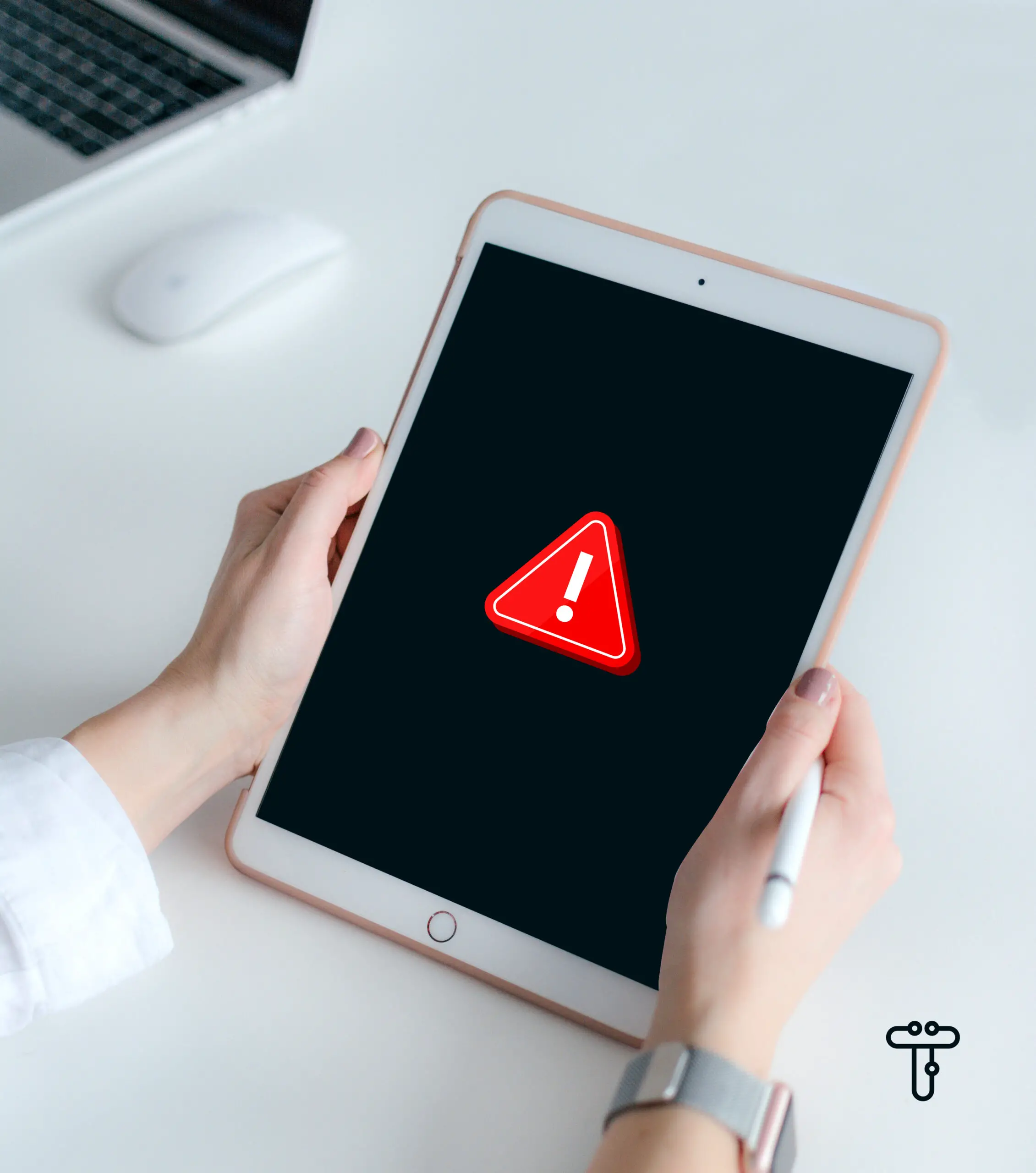
Soft Reset vs. Hard Reset
There are various reset methods. Here’s a comparison:
- Soft Reset:
- For minor issues
- Retains data
- Hard Reset:
- Fixes deeper problems
- Might alter some settings
Getting Your iPad Ready
Safeguarding Your Data
Before diving into the “hard reset iPad” procedure, secure your data:
- Via iCloud:
- Secure storage
- Ensure enough space
- Retrieve data anytime
- Through iTunes:
- Connect iPad
- Click the device icon, then back up.
Battery Check
To ensure the reset goes smoothly:
- Ensure above 50% charge
- Plug in if you are unsure.
How to Hard Reset Your iPad
Using Physical Buttons
For those who trust the classic method:
- Press-release Volume Up Quickly
- Repeat with Volume Down
- Hold the Top button until the restart.
- Continue until the iPad enters recovery mode
Via Settings (An Alternative)
For an on-screen approach:
- Go to
Settings - Tap
General>Reset - Choose
Erase All Content and Settings
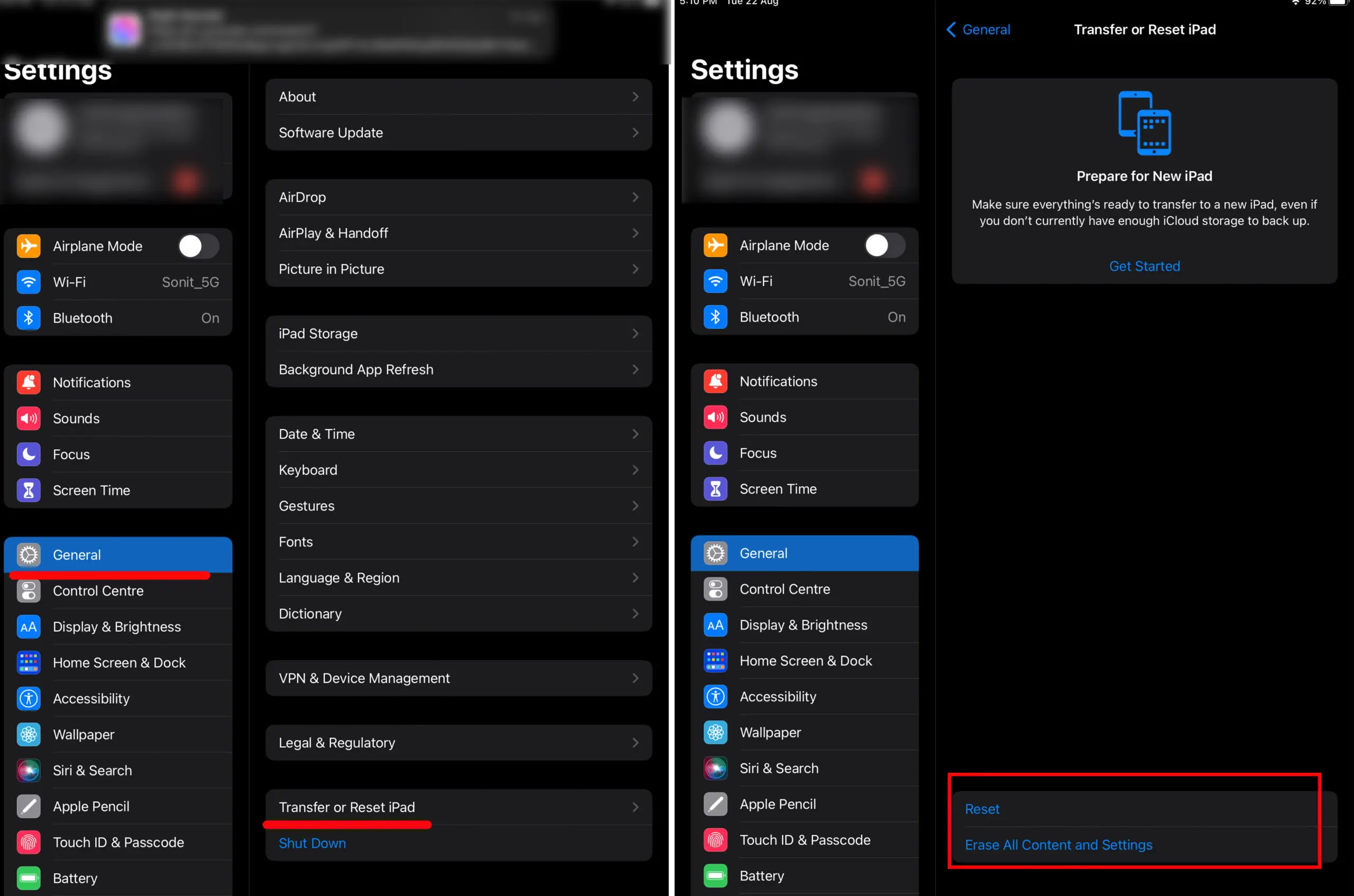
Exiting the Recovery Mode
After resetting, guide your iPad back:
- Stay connected
- Open iTunes
- Choose ‘Restore’
Setting Up Post-Reset
Data Restoration
Bring back your data:
- iCloud or iTunes:
- Choose your method
- Follow prompts
Manual Setup
Personalize your iPad:
- Reconnect Wi-Fi
- Re-enter ID details
- Reset other personal preferences
Ensuring iPad’s Consistent Performance
To keep your iPad running efficiently:
- Regularly update
- Clear unneeded files
- Remove unused apps
- For gamers, tools like the Xbox Companion can optimize performance.
Conclusion
The “hard reset iPad” method is more than a quick fix. It’s about maximizing your digital experience. For those who seek to understand more about optimizing tech, from gaming on PlayStation to the intrigue of anime, dive into our range of articles.

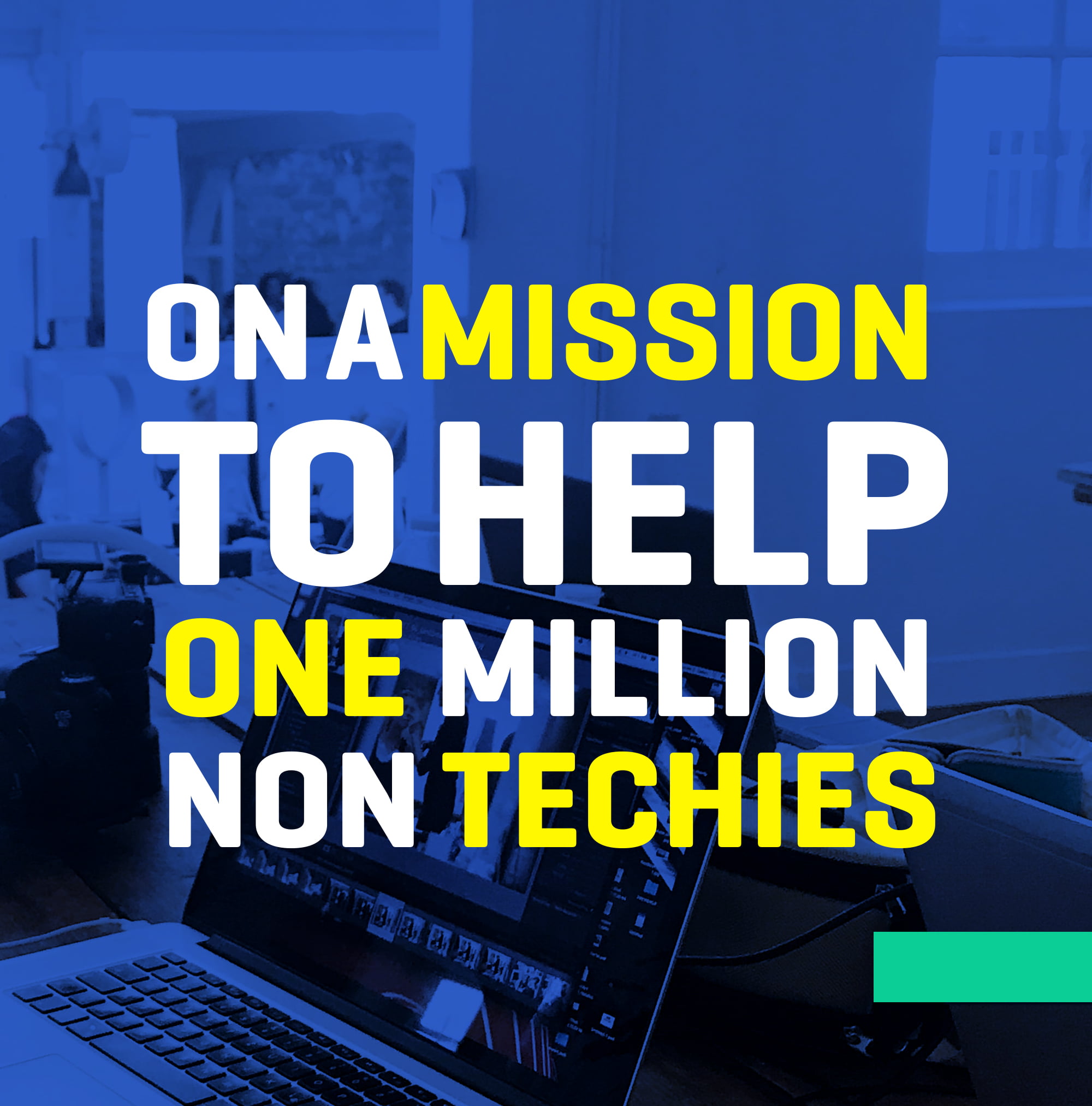

Unleash Incredible Gaming Power: Unlocking Hidden Features of Xbox Series X/S
Explore Endless Adventures with RPG in Gaming: Unleash Your Imagination
How to manage Xbox Game Pass subscriptions through the Xbox Companion App?
Rate of Speech: Speed of Speech, Words per Minute, and More
PS5 Digital Edition vs Regular Edition: Amazing Comparisons (2023)
The Computer Game: Dive into the Ultimate Thrill!
4 Easy Ways to Hide Apps on Android Without Rooting or Disabling
Help! My Bluetooth Keeps Disconnecting from Google Home