Ever asked yourself, "Which Bluetooth version do I have?"? This article will help you answer that very question. We've created a guide to help you identify the version of Bluetooth that you have installed!
Unlock the Answers You Need: Find Out Which Bluetooth Version You Have!
Share this article:
Share this article:
Discovering What Bluetooth Version Your PC Has
Want to find out which Bluetooth version is installed on your PC? It’s easy – follow these simple steps:
- Select the Bluetooth radio listing on your device (it may be listed as a wireless device).
- Select the Advanced tab and check the LMP (Link Manager Protocol) listing in the Firmware version area.
- The number there tells you what LMP version your device has installed.
Let’s check specifically for Win 10/11.
Check the Bluetooth version on Windows 10/11
The steps for checking the Bluetooth version on Windows 10/11 are as follows:
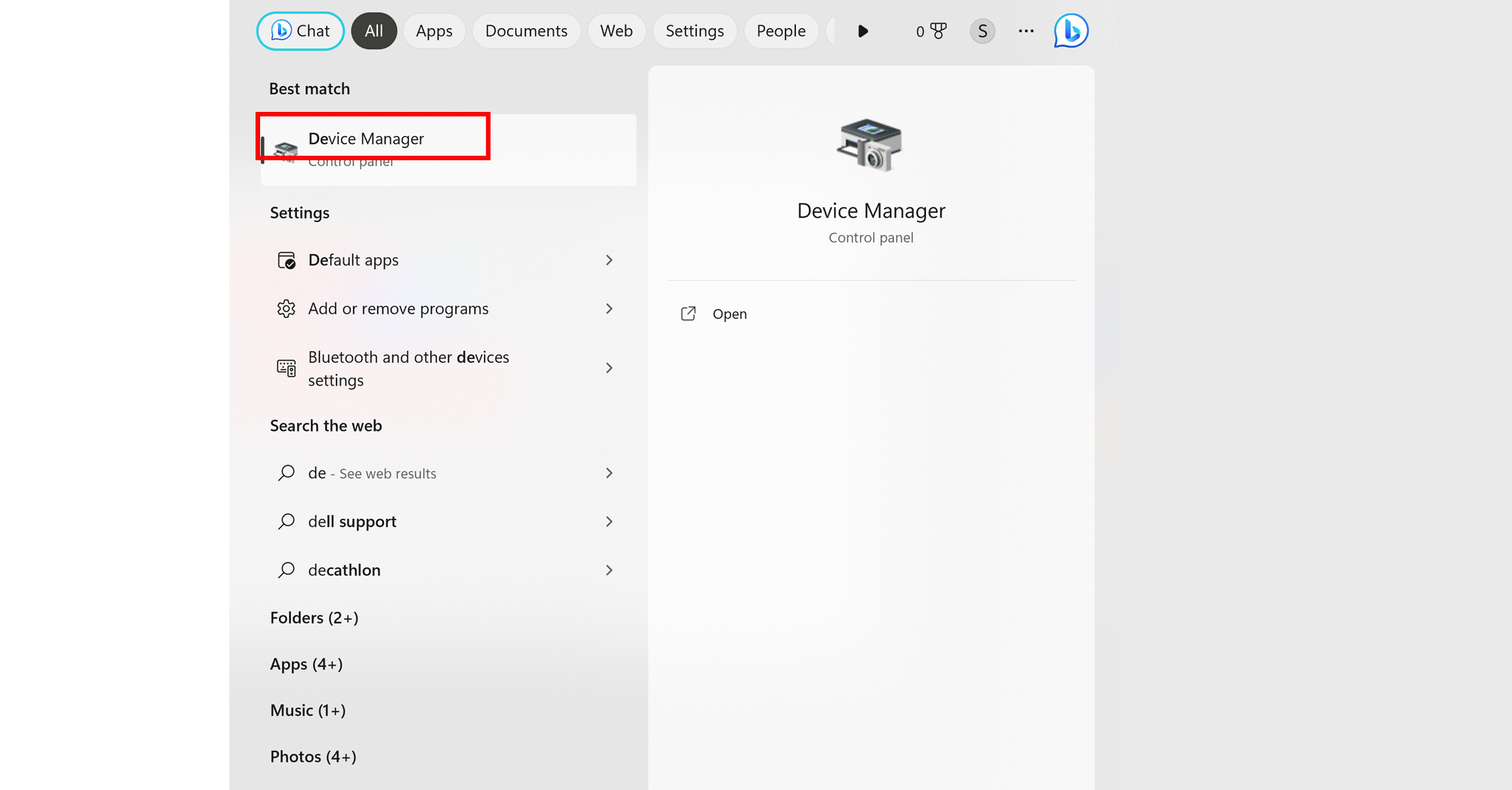
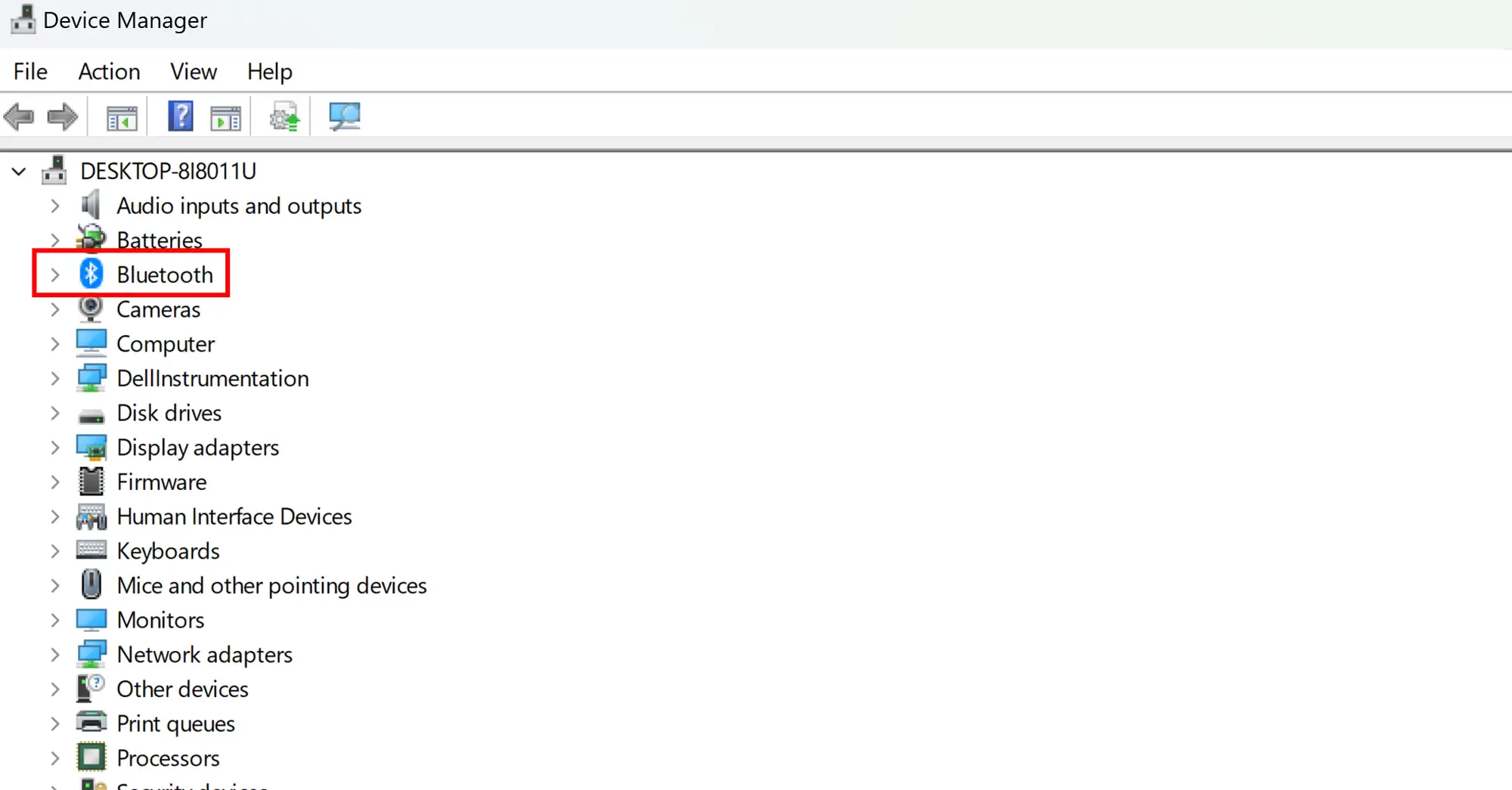

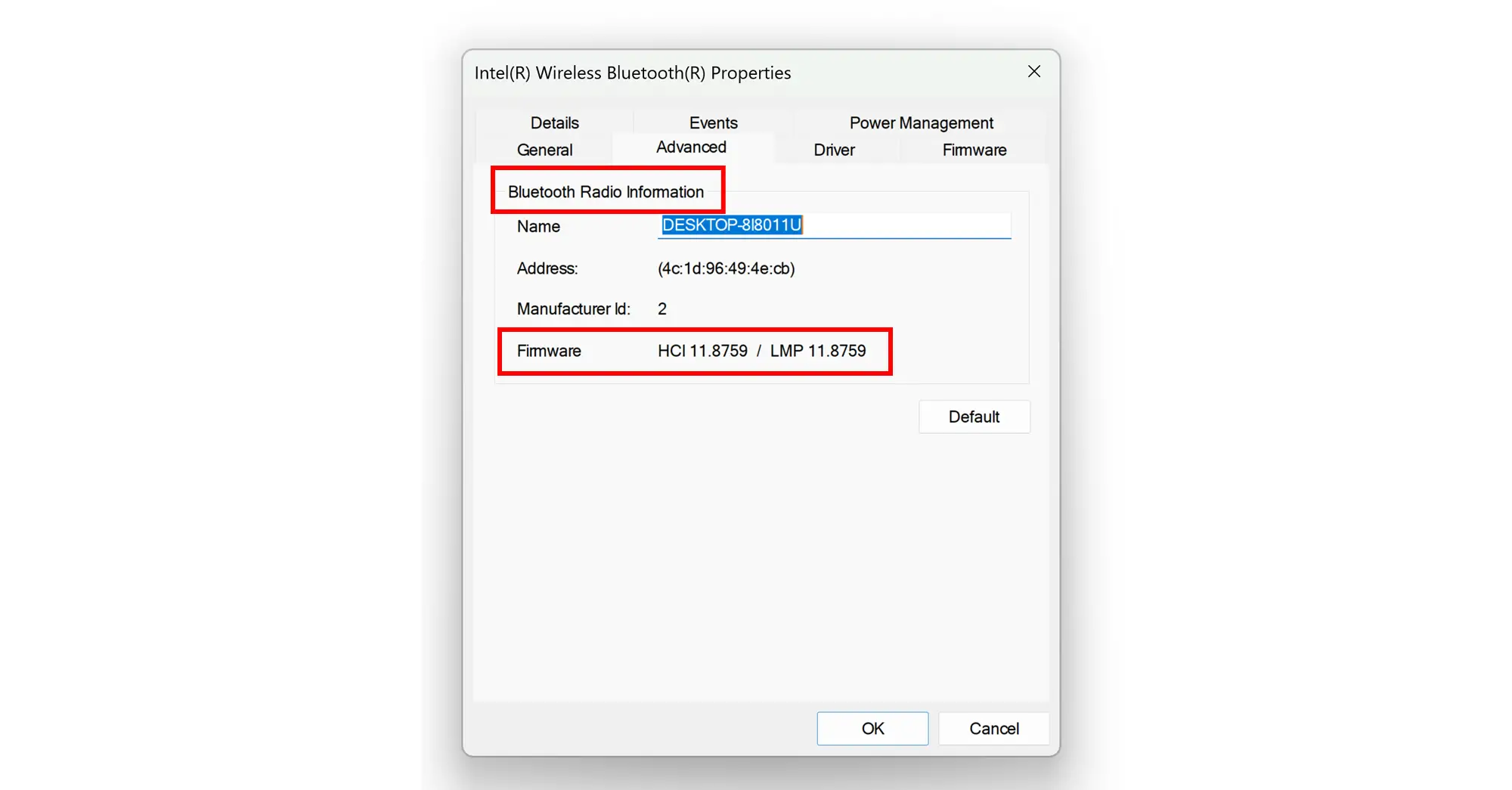
Refer to this table to find out what Bluetooth Core Specification number corresponds to my figures – e.g., Bluetooth 5.1 with LMP 10. x in this instance.
| LMP | Bluetooth Version |
| 0.x | Bluetooth 1.0b (Discontinued) |
| 1.x | Bluetooth 1.1 (Discontinued) |
| 2.x | Bluetooth 1.2 (Discontinued) |
| 3.x | Bluetooth 2.0 EDR |
| 4.x | Bluetooth 2.1 EDR (to be withdrawn) |
| 5.x | Bluetooth 3.0 HS (to be withdrawn) |
| 6.x | Bluetooth 4.0 |
| 7.x | Bluetooth 4.1 |
| 8.x | Bluetooth 4.2 |
| 9.x | Bluetooth 5.0 |
| 10.x | Bluetooth 5.1 |
| 11.x | Bluetooth 5.2 |
| 12. x | Bluetooth 5.3 |
This table outlines the different Bluetooth versions currently available, as well as those that have been discontinued.
How to tell the Bluetooth version on your Android phone
The steps for checking the Bluetooth version on your smartphone are as follows:
Method 1: Check Settings
- Turn on the Bluetooth of the device.
- Go to your phone’s Settings, select Apps, and click the “ALL” tab. 3. Scroll down and tap the Bluetooth icon (labeled Bluetooth Share).
- Look under App Info for the version of your phone’s Bluetooth.
Wait! The above method is mainly for phones that use older Bluetooth versions. There isn’t any easy way to check the Bluetooth version on newer phones.
So check the next method.
Method 2: Check the device specs sheet
Check the device Specs sheet from popular manufacturers such as:
You can find the Bluetooth version of your smartphone by searching the device specifications on websites such as Gsmarena and Devicespecifictions.com.
This is likely the most reliable method for checking your Bluetooth version.
How to check the Bluetooth version of headphones?
Are you looking to get a pair of Bluetooth wireless headphones but unsure what version you need? First, check the Bluetooth version on your device – if you have 4.0, then any headphones with 4.0 compatibility will provide full-service features like SBC, AAC, and APTX (LL, HD) while remaining backward compatible with previous versions so a broader range of devices can use them.
To use 5.0 features like LDAC, however, your device needs to be 5.0 or higher – these devices were released in late 2019, and some 2020 models come with 5.1 built-in. Lastly, if you want top-quality LDAC audio, look out for Sony’s Bluetooth codec, which requires both devices to be 5.0 compatible for optimal performance.
Which Bluetooth version Do I have- FAQs
How do I know what version of Bluetooth I have?
If you are using a laptop or PC, you can instead check the LMP version (Link Management Protocol) to determine the Bluetooth version.
How do I know if my Bluetooth is 4 or 5?
How do I know if I have Bluetooth 5?
Is Bluetooth 5.3 available?
In conclusion, determining your Bluetooth version is essential for maximizing your device’s compatibility and functionality with other devices.
Whether you’re using a PC, smartphone, or headphones, following the steps outlined in this guide will help you find out your Bluetooth version quickly and easily.
So don’t hesitate to check your Bluetooth version today and enjoy a seamless wireless experience.

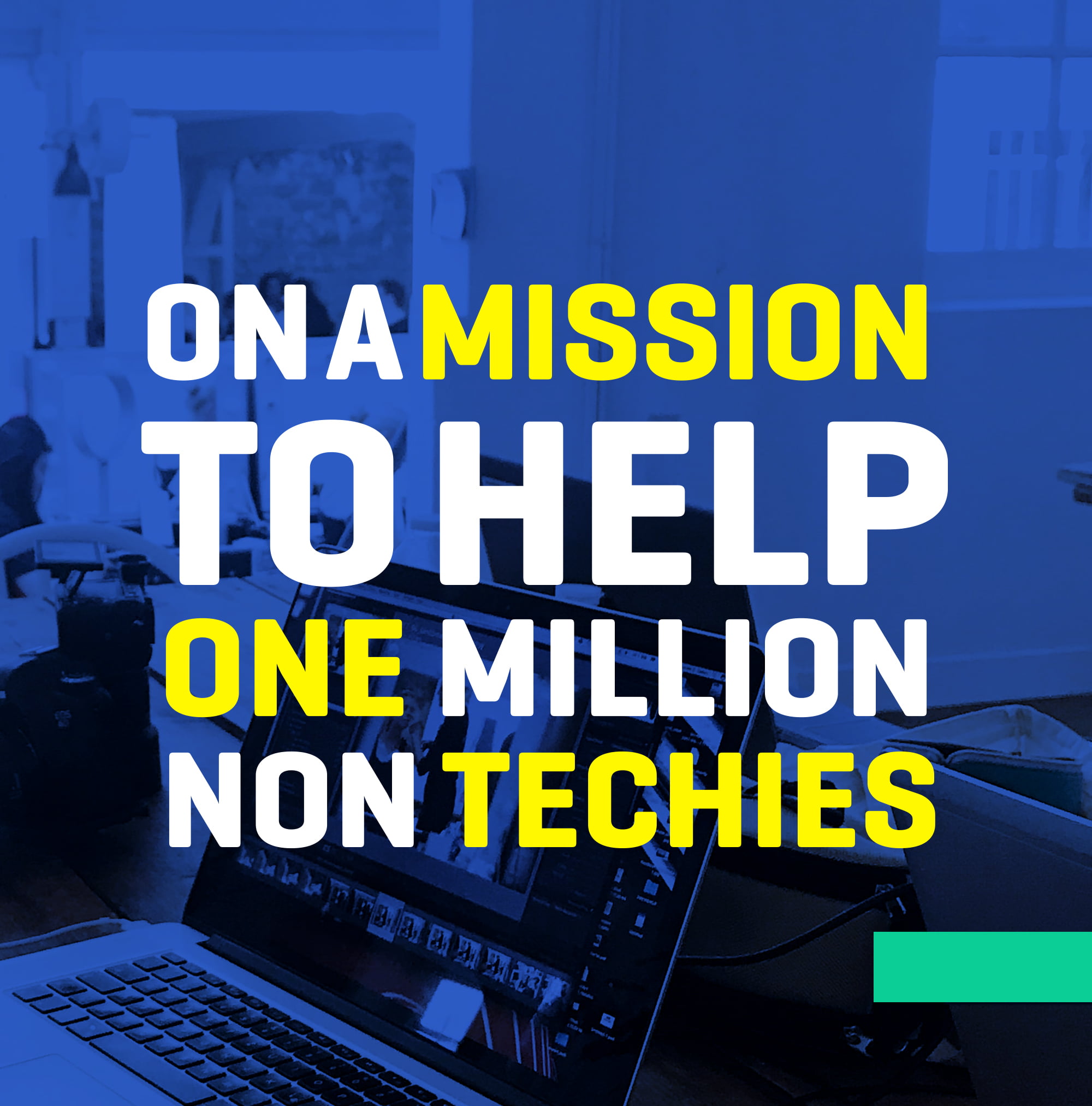

5 Exciting Reasons to Buy an Xbox Series x (And Only 1 Reason to Skip It)
Using Soundbar With PC is Easy
How to Turn Up Volume on iPad in 3 Easy Ways
Ranking The Top 5 Most Popular Idle Games On Kongregate
Introducing: How To Use Minecraft Commands and Cheats in 2023 (In-Depth Gamer Guide)
How Anime is Made: The Incredible Art and Unseen Challenges in Production
Is Win32:Bogent safe and How to Remove it?
Best Stereo Receivers for Outdoor Speakers—The Ultimate Buyer’s Guide for 2022