A wise man once said, “Life is not fair,” and honestly, the statement stands true to this day. Every day, we encounter a lot of annoying problems, but you know what’s more annoying? Wanting to spend some quality time with your friend’s gaming and something suddenly ceasing to work.
Players fond of Ubisoft’s games like Assasin’s Creed and Watch Dogs 2 often face an issue where the attempt to log in to Uplay fails with the error message “A Ubisoft service is currently unavailable. Try again later” After many failed attempts of trying to log in, you might lose interest in playing the game. If you’re facing the same problem, let’s look at how to solve this issue in this article. Here’s what we’ll be looking at.
- Diagnose and fix Uplay error “Ubisoft service is currently unavailable” error message
- Find out what’s causing the issue
- Suggesting different methods to solve the issue
Solutions To Ubisoft Service Is Currently Unavailable Issue?
Here are some of the solutions that we have gathered to help you solve the problem. We’ll be going through each method step-by-step, and in the end, you’ll definitely have a working Uplay once again.
- Check if Ubisoft’s servers are down for maintenance
- Check for network-related issues
- Check if your computer’s date and time are set correctly
- Disable IPv6
- Do an SFC (System File Checker) scan to check for damaged system files
- Restart your computer
- Stop any VPN services running in the background
- Identify any broken processes running in the background
- Reset your network settings
1. Check If Ubisoft’s Servers Are Down For Maintenance
One of the reasons why you might encounter the “Ubisoft service is currently unavailable” error message is when the servers are down for maintenance. You see, like how we humans need a break or rest when we’re either sick or tired, the machines, i.e., the super-fast computers and servers working on the other end to provide us a great gaming experience, also need a break.
Hence, if you’re facing the issue, the possibility that Uplay servers are in maintenance is very high. In that case, you might want to check out the official Ubisoft Facebook, and Twitter handles.
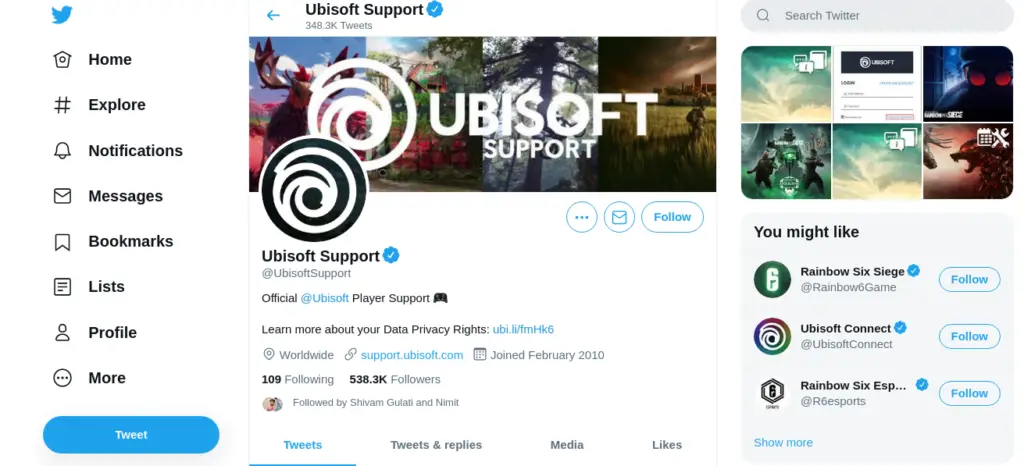
Apart from that, you can also use a website called Downdetector which can tell you if other players are also facing the same issue. If the number of issues reports is more, the possibility that Uplay servers are under maintenance is high.
2. Check For Network Related Issues
Network-related issues shouldn’t be a stranger to you. Millions of people face network issues every day and seek professional help, not knowing they can solve them themselves. In the case of “A Ubisoft service is currently unavailable. try again later,” it is very much possible that the issue could be because of your network.
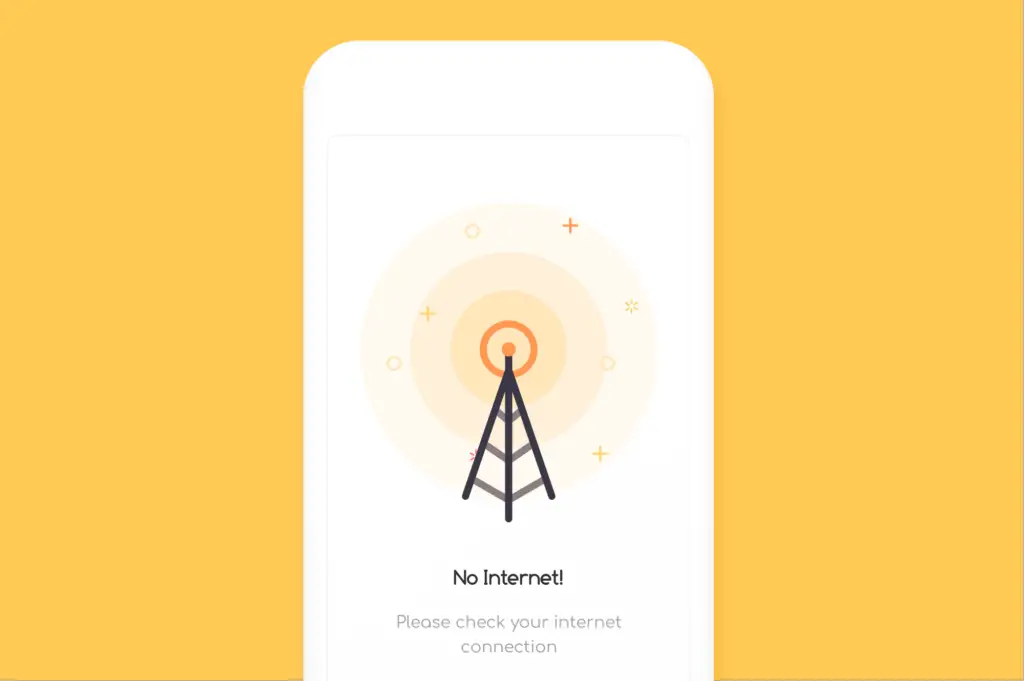
As cliché as it might sound, you might want to check if your internet’s actually working. To do this, try loading a website in a browser. If the website loads, head over to speedtest.net to see if the network packets are getting transferred between your ISP (Internet Service Provide) and your computer.
If the issue is with the internet after all, you might want to contact your ISP’s helpline to get it fixed as soon as possible.
3. Check If The Date And Time Are Correct
Now, you might be thinking, “What’s the relationship between my computer’s time and Uplay?” and the reason is; not only Uplay, but most of the services that you use rely on the date and time service of your OS. It’s just that other apps don’t need correct time, and they won’t cease to work. The problem is with Ubisoft’s strict rules embedded into Uplay.
How To Change/Set The Date And Time In Windows 10?
If your computer’s time and date settings aren’t correct, follow these instructions.
1. Click on the Start button on the bottom-left corner, and in the search bar, start typing “date and time”
2. Click on the first search result which reads “Change Date and Time”
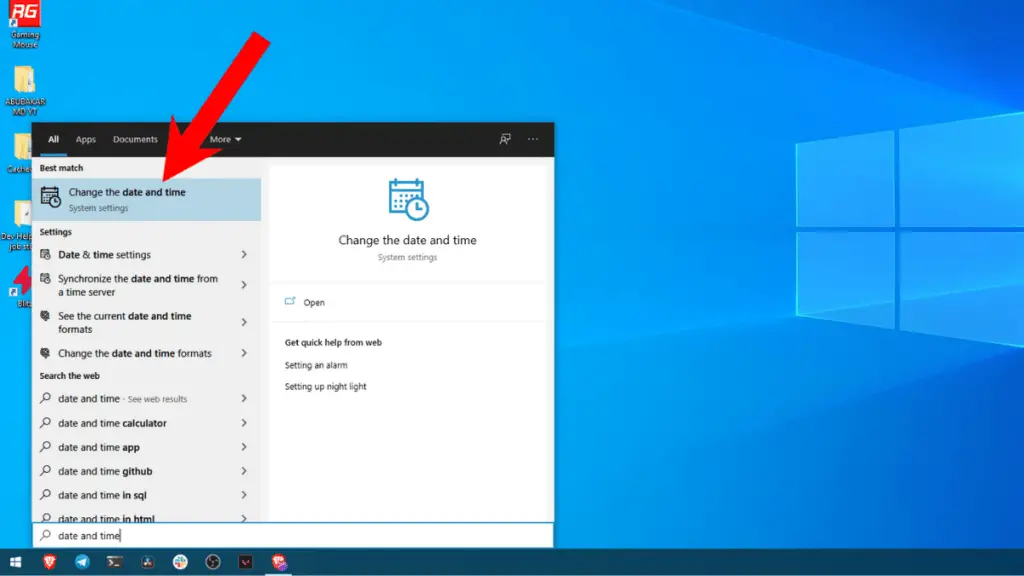
3. A settings apps window will open. Change the date and time and close the window
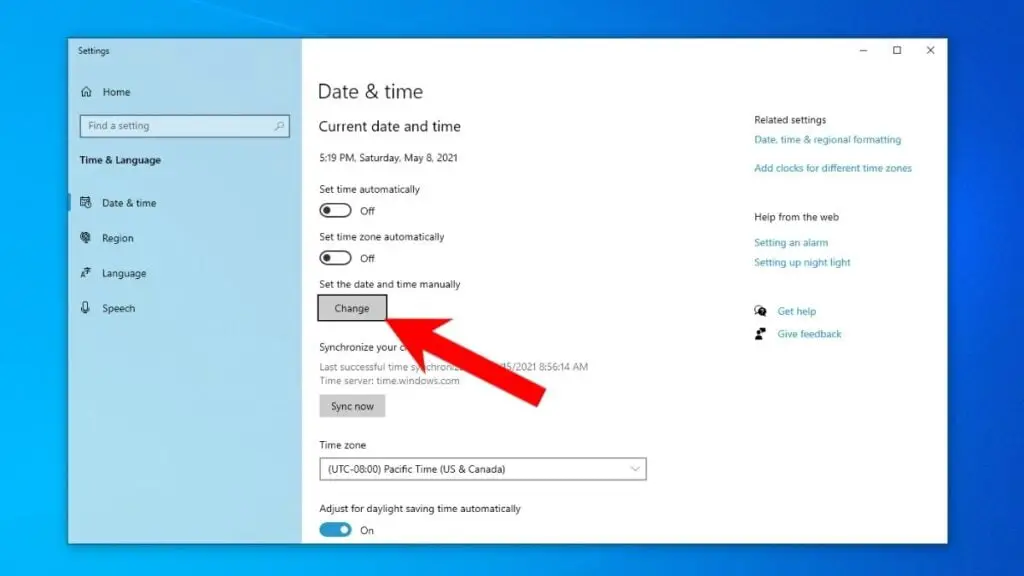
Now, head over to Uplay and try logging in again.
4. Disable IPv6
For starters, the “IPv” in the word IPv6 stands for Internet Protocol Version, one of your computer’s most crucial assets. The connection between your computer and the internet service provider is established via an IP address.
If you want to know more about IPv6, make sure to check this out
Many users on Ubisoft’s forum have reported that disabling IPv6 solved the “A Ubisoft service is currently unavailable, try again later” error message. Hence, here’s how you can disable IPv6 on Windows 10.
How To Disable Internet Protocol Version 6 On Windows 10?
1. On your keyboard, press the key combination Windows key + R to fire up the Run application
2. In the Run dialogue box, type this command and hit enter
ncpa.cpl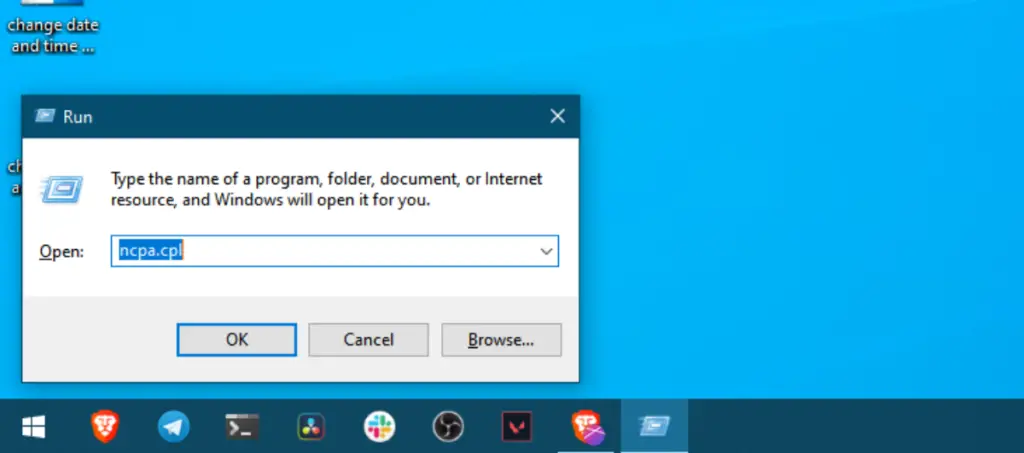
3. Now, if you’re on Wi-Fi, right-click on the name of your Wi-Fi network and click on Properties. If not, if you’re on Ethernet, right-click on the Ethernet adapter icon.
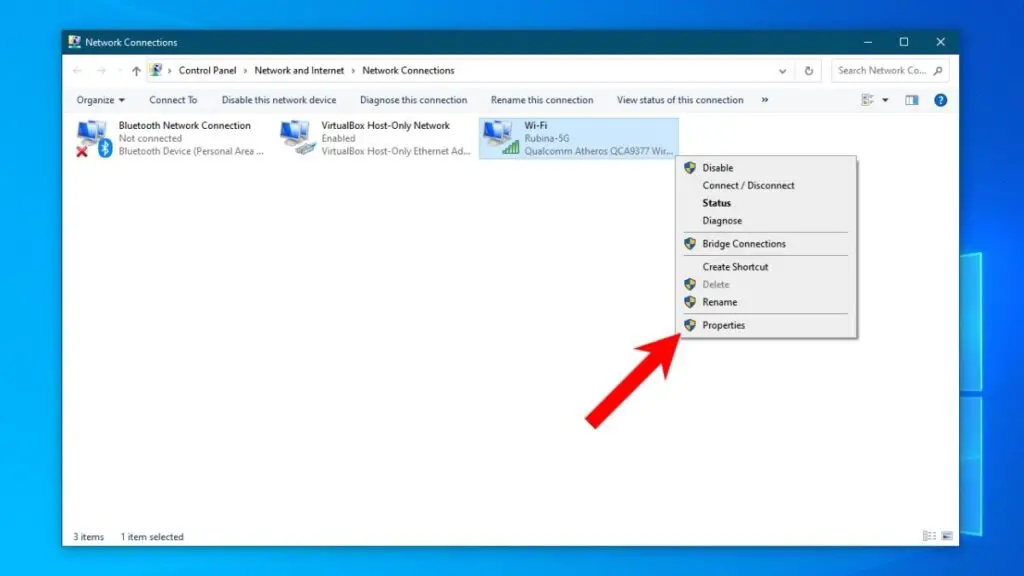
4. In the Networking tab, scroll through the list of checkboxes and find the checkbox which reads “Internet Protocol Version 6 (TCP/IPv6)“
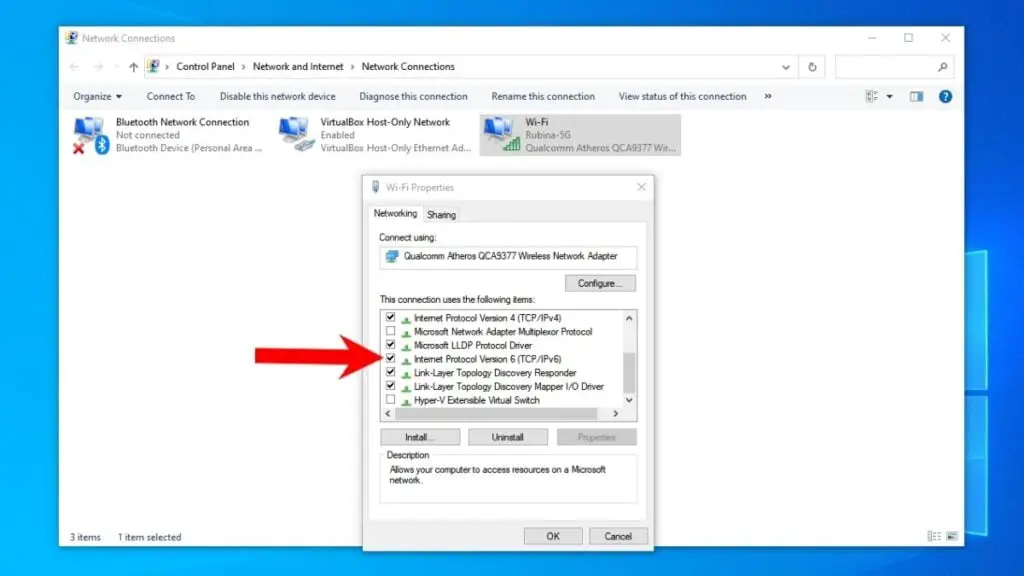
5. Uncheck the checkbox and click on OK
5. Proceed With An SFC Scan
A lot of times, the system files could get corrupted due to a variety of reasons. Some of the important system files of Windows 10 are directly connected to the networking files, and the “A Ubisoft service is currently unavailable, try again later” problem could be due to the same.
For more information about the System file checker scan, make sure to check out the info on the official Windows blog.
In this case, you should do an sfc scan for corrupt system files. To do it.
1. Fire up the Run dialogue box by pressing the Windows key + R key combination
2. Type cmd and hit the key combo Ctrl + Shift + Enter. This should open the command prompt
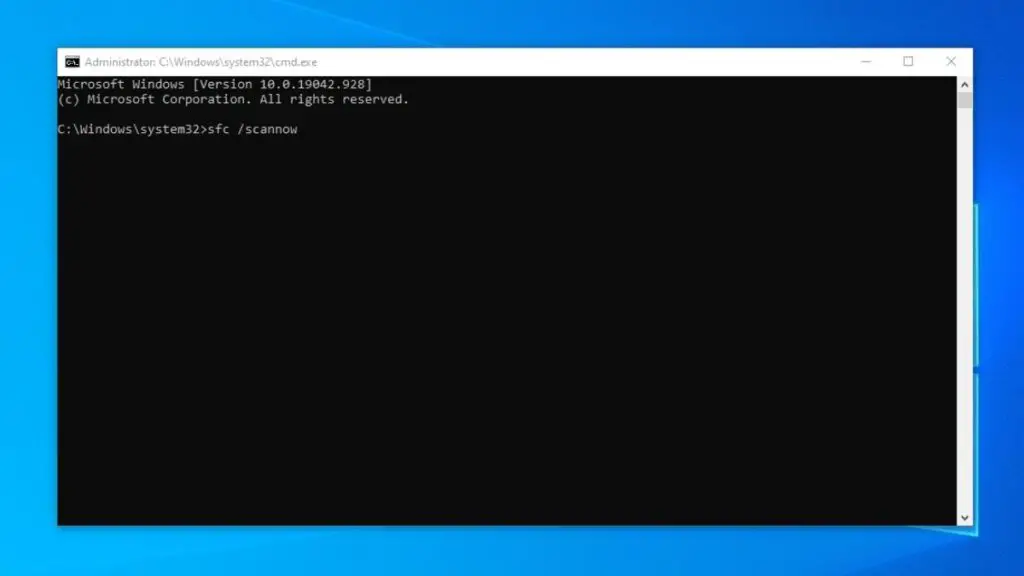
3. Now, type the following command to start the SFC scan
sfc /scannow4. After the scanning’s done, restart your computer and try to sign in to Uplay to see if the problem is solved.
Also read in Gaming, 10 PlayStation Plus vs PS Now Differences No One Talks About
6. Restart Your Computer
Sometimes, a plain restart is all you need to get things to working again. Windows has always been a mysterious and magical operating system, and out of all the problems that people face, most of them are solved right after a quick restart. Here’s how you can restart your Windows 10 PC.
How To Restart Windows 10?
1. Click on the Start menu button, and in the Start menu.
2. Right above the Start button, find and click on the power icon.
3. From the options that appear, click on Restart. Pretty nimble right?
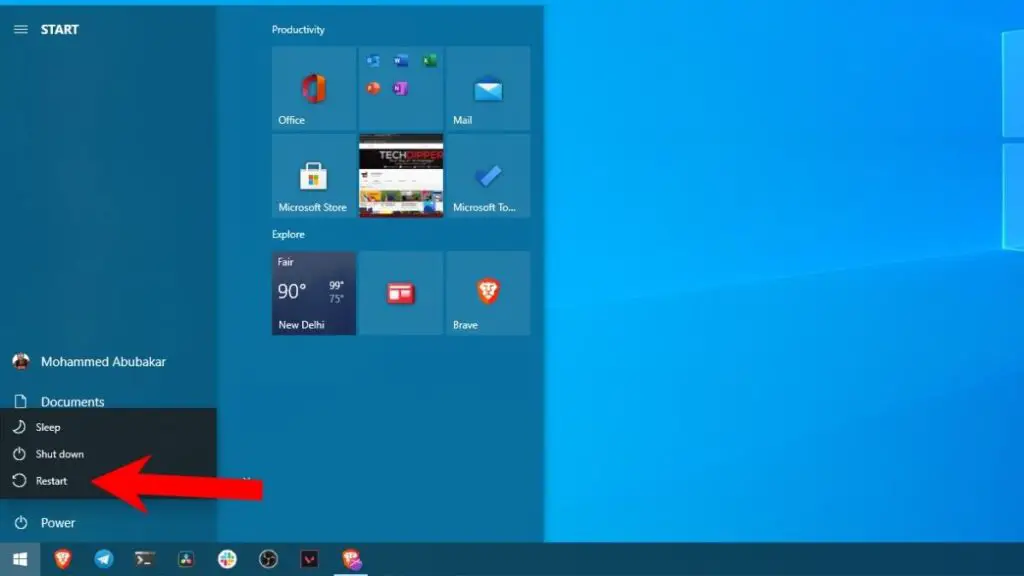
Like other problems, some people reported that a restart did solve the “A Ubisoft service is currently unavailable. Try again later” issue.
7. Stop Any VPN Service Running In The Background
A lot of users have reported that uninstalling VPN services like uninstall Hamachi has helped solve the issue. Uplay doesn’t work while connected to VPN to prevent people from using hacking tools.
Most of the time, people use VPNs to fake their IP addresses, due to which imposing bans on them isn’t possible. Hence, Ubisoft condemns the use of VPNs and won’t let you log in to your Uplay account until you disable or uninstall them. To uninstall and app.
Also read in Windows, 11 Easy Ways To Solve Windows 10 Taskbar Not Hiding In Full-Screen Issue
Uninstall An App In Windows 10
1. Click on the Start button and in the search bar, start typing “Apps,” and click on the first search result that reads “Apps and Features.”
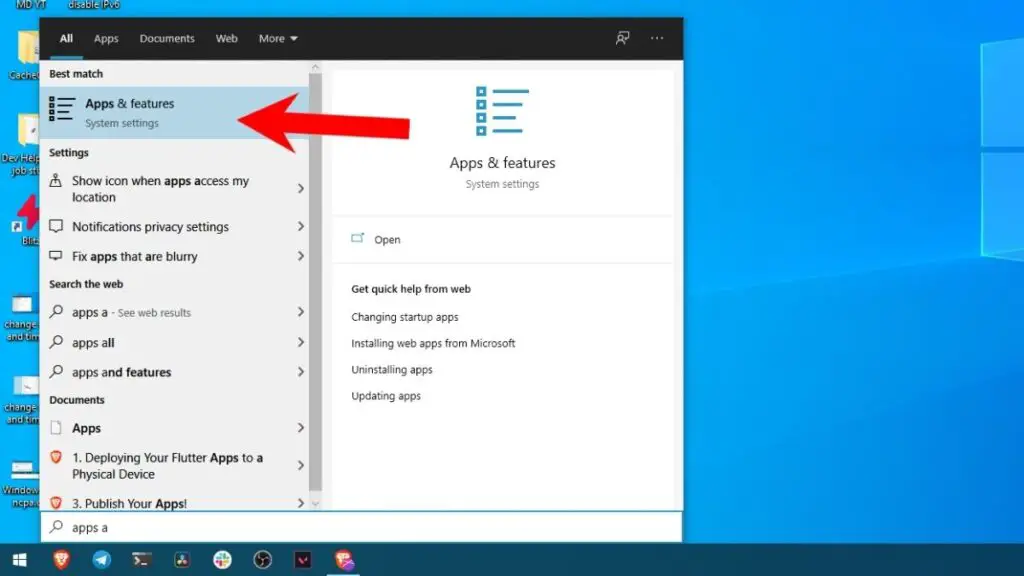
2. Now, scroll down and search the VPN that you have installed
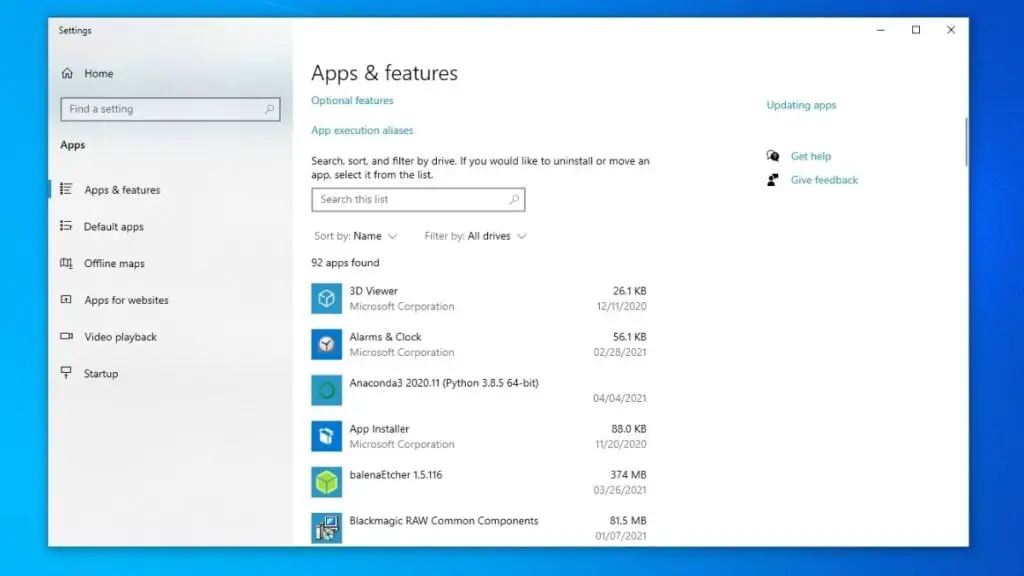
3. Click on the app and right below, you’ll now see an Uninstall option. Click on it.
4. Click on Uninstall again and follow some simple and straightforward uninstallation wizard. The app will be Uninstalled.
Now try logging into your Uplay account.
8. Identify And Stop Processes Running In The Background
When attempting to start Ubisoft connect (Uplay), a strange process also starts in the background, which can sometimes get corrupt and cause the “A Ubisoft service is currently unavailable. Try again later” issue. Hence, you’ll need to stop this background process before you’re able to log in. To do it.
1. Press the key combination, Ctrl + Esc + Del to fire up the Task Manager
2. Now, scroll down until you see a process with a strange gibberish name “OTIz…….” Click on it to reveal another sub-process.
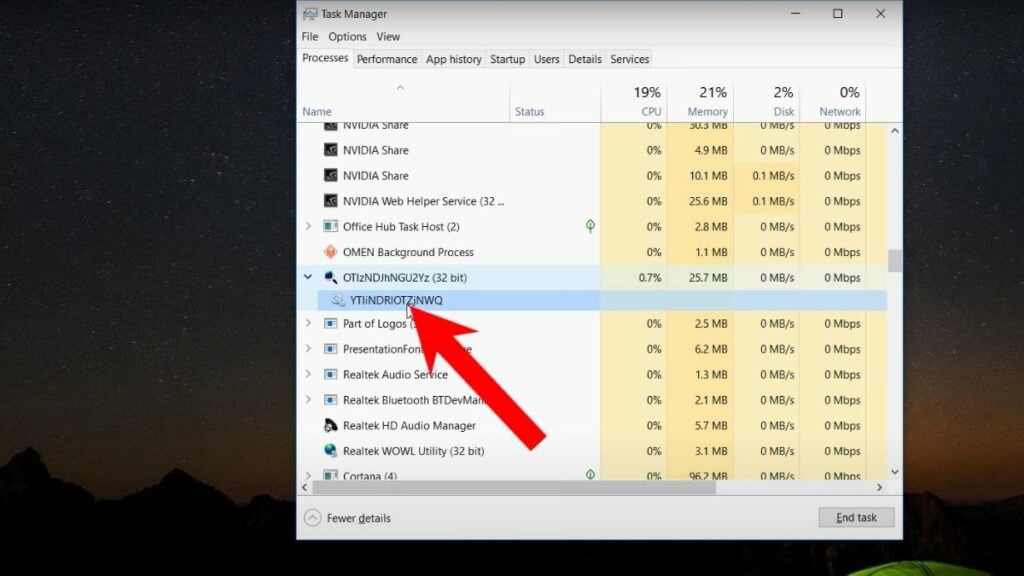
3. Right-click on the sub-process and click on Stop
Now attempt logging into your Ubisoft Connect account (Uplay account) and it should work.
9. Reset Your Network Settings
Sometimes, the Network Adapter in your computer might be the root of the problem. Hence, you’ll need to reset them to get them to a working state again.
Luckily, resetting your network adapter settings on Windows 10 is no rocket science. All you need to do is.
1. Click on the Start button on the bottom-left corner and start typing “reset.”
2. In the search results, find and click on “Network Reset.” This should reset your network adapter settings.
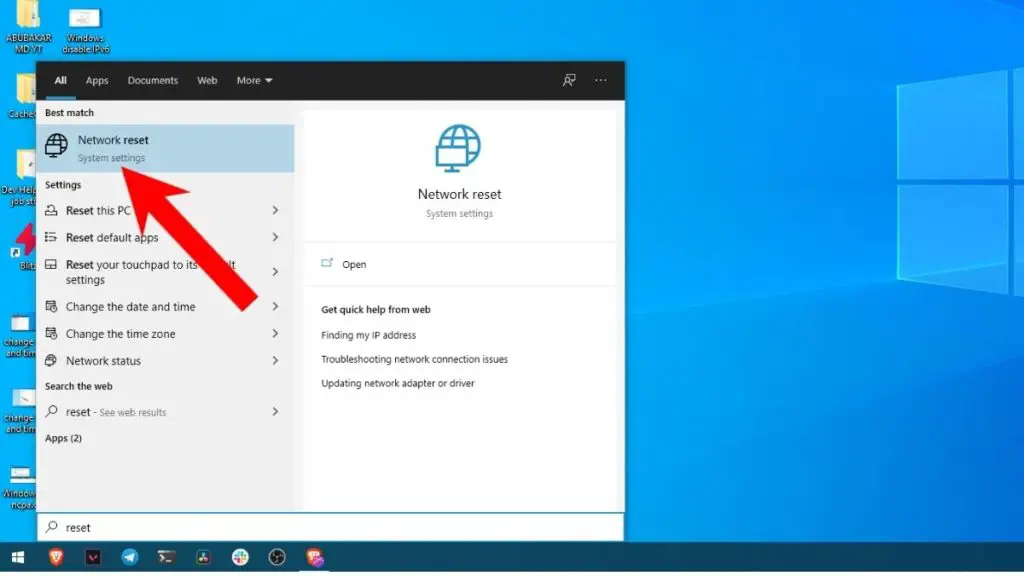
3. Finally, click on the Reset button in the Settings windows that appears.
Your PC will restart after this so, don’t panic. Everything should be fine. This should also probably help solve the “A Ubisoft service is currently unavailable. Try again later” issue.
FAQ – Ubisoft Services
Why does it say Ubisoft services unavailable?
-The Ubisoft website or Uplay has been down for maintenance or something similar
-Your internet connection may have gone out
-UPlay’s servers may not be working properly because there were too many people attempting to log in at once
Can’t connect to Uplay service?
– Connecting a different device like gaming consoles or mobile devices
– Checking whether any of these conditions are met (i.e., if your internet has been down for too long)
-Logging out and back in again on another browser window after clearing your cache or history tab is the best advice. You might have some issues with the app itself when trying to log in, so it’s a good idea to restart your computer before logging into Uplay. Updating software should help too since that usually comes every few months.
Is Uplay service a virus?
A Ubisoft Service Is Currently Unavailable: Wrapping Up
So, these were some of the solutions that you can try to solve the “A Ubisoft service is currently unavailable. Try again later” problem.
Out of all the solutions mentioned in this article, disabling IPv6, stopping VPN service, and checking if the time and date settings are correct, have solved the issue for most people.
If we were able to help you solve this issue, do share this article on social media. If we weren’t able to help you, you can contact Ubisoft support or head over to Ubisoft’s forums and post your questions briefly there.
In the comments section below, let us know if a solution other than the ones mentioned in this article has worked for you. Also, make sure to leave your feedback.

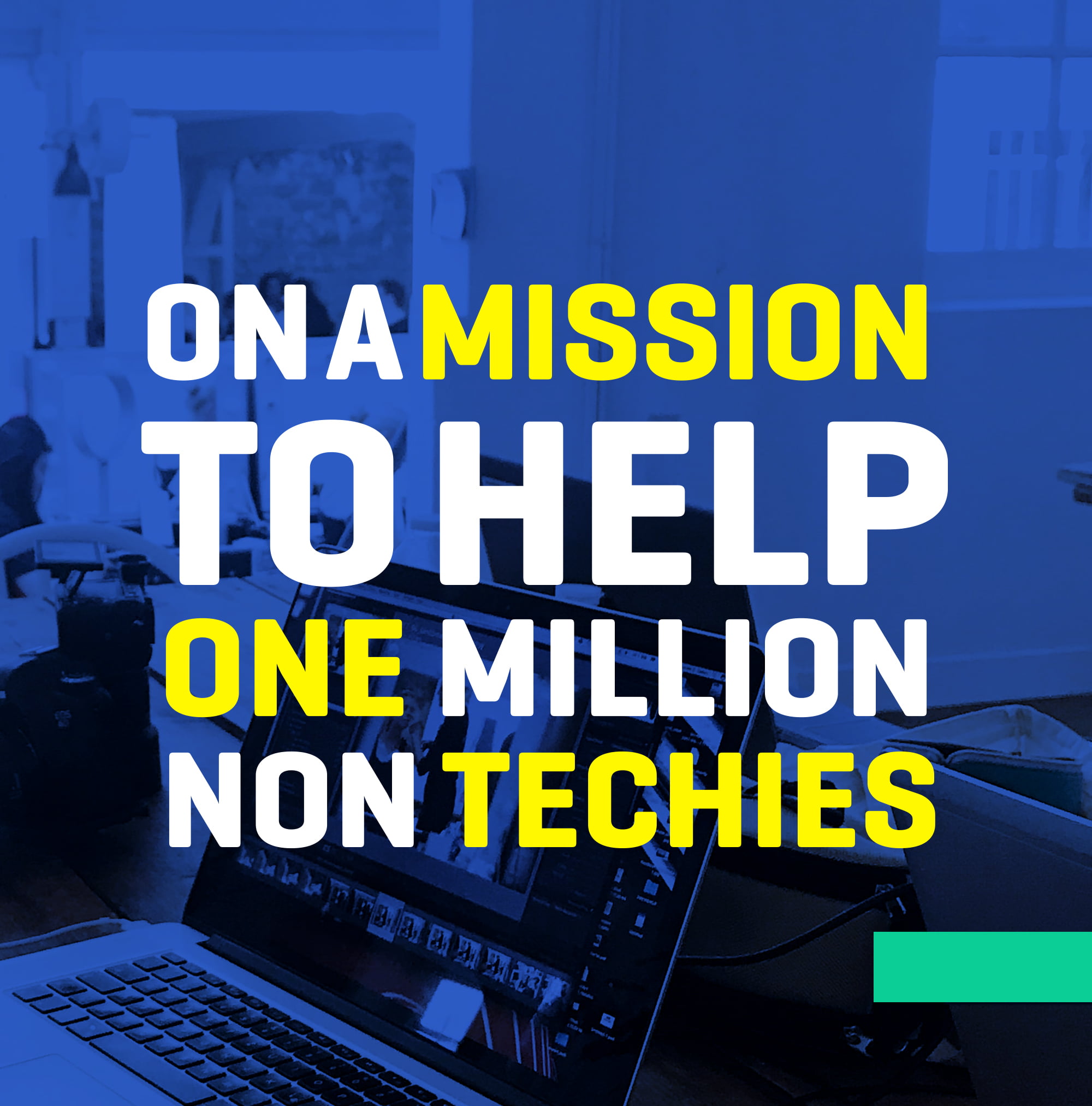

Unlock the Answers You Need: Find Out Which Bluetooth Version You Have!
How to check RAM type DDR3 or DDR4 in Windows 10
Help! My Bluetooth Keeps Disconnecting from Google Home
Where is the Cheapest Place to Buy Stock Photos in 2021-2022?
Bluetooth for PC: Avoid These Mistakes
Top 8 Easy Fixes For the Chrome Error ‘err_cache_miss’
Will Roblox Shut Down? A Deep Dive into the Exciting Alternatives and Distressing Impact
Should You Buy a PlayStation 5? Here are Some Important Points