Why Roblox keeps crashing" is a question that has been echoing in the gaming community, causing frustration among its vast user base. This interactive platform, allowing millions to design, create and play games, can sometimes be marred by crashes and technical glitches, interrupting an otherwise seamless user experience. The reasons for these crashes can range from system requirements to app issues and more. This article delves into these challenges, analyzing the pitfalls and highlighting the triumphs to help you mitigate these issues effectively. Join us as we demystify the reasons behind these crashes and provide practical solutions for a smooth gaming session on Roblox.
Why Roblox Keeps Crashing Unveiled: A Comprehensive Investigation into the Pitfalls and Triumphs for an Uninterrupted User Experience
Share this article:
Share this article:
Table of Contents
Common Reasons for Roblox Crashes
- Insufficient system resources: Roblox requires a certain level of processing power, memory, and other resources. If your device cannot meet these requirements, the game might crash.
- Software conflicts: If other software on your device conflicts with Roblox, it can lead to crashes. These could be due to antivirus software, firewall settings, or other running applications.
- Network issues: A slow or unstable internet connection may cause Roblox to crash, as the game requires a stable connection to run smoothly.
- Roblox server issues: Sometimes, the issue might not be with your device but with the Roblox servers. If they’re undergoing maintenance or experiencing high traffic, you might experience crashes.
Ensuring Minimum System Requirements
One of the reasons “why Roblox keeps crashing” could be because your device doesn’t meet the minimum system requirements for the game. Let’s explore these requirements and how to ensure your device meets them.
Roblox System Requirements
- For PC: Roblox requires a DirectX 9 minimum and Shader Model 2.0. For the best performance, we recommend DirectX 11 and Shader Model 3.0.
- For Android: Roblox requires Android 4.4 or later, and its performance varies with device capabilities.
- For iOS: Roblox requires iOS 8.0 or later. The game is compatible with the iPhone, iPad, and iPod touch.
- For Xbox One: Roblox is available for free on Xbox One. As such, it requires an Xbox One console and an internet connection.
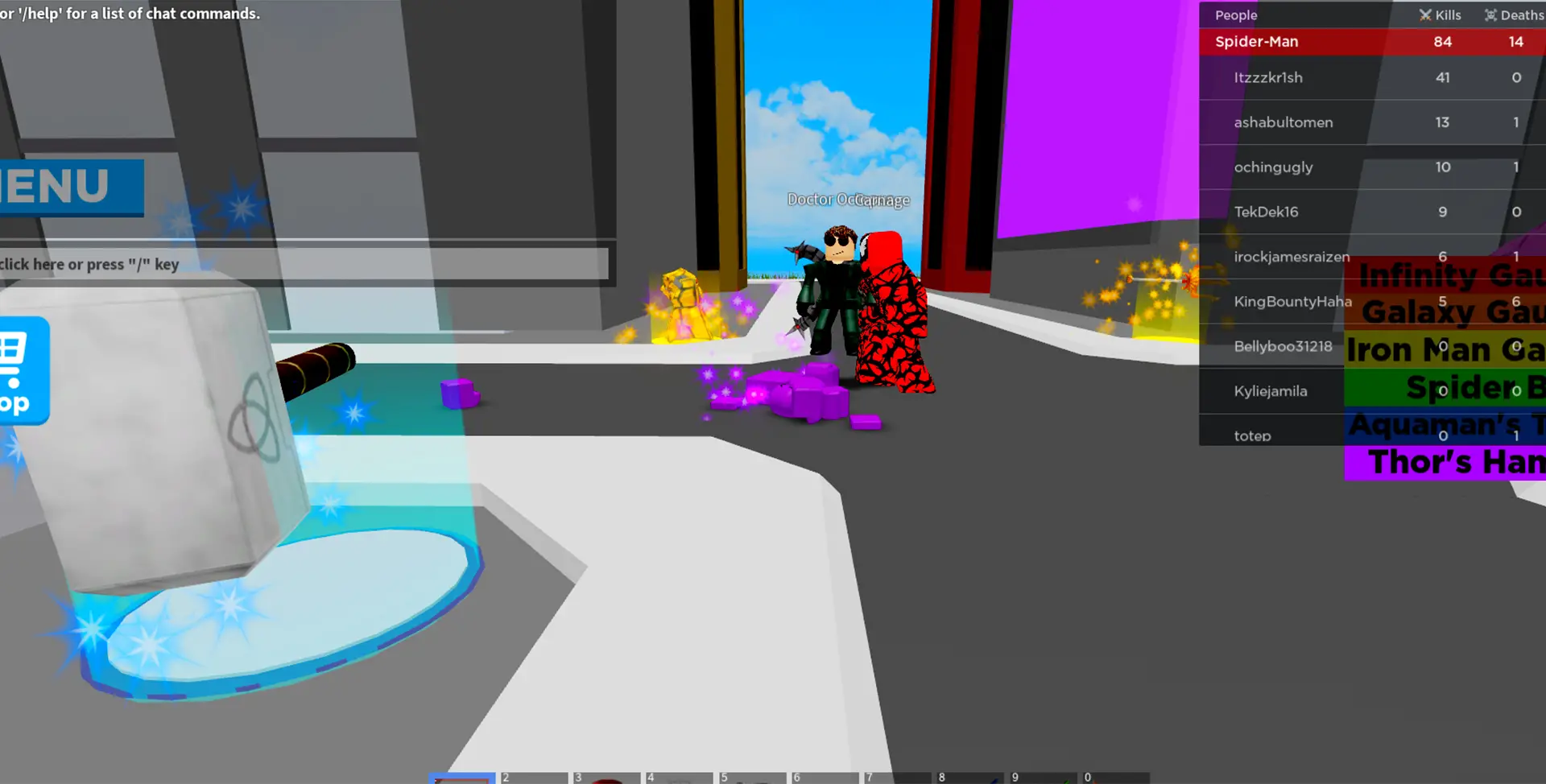
H2: How To Stop Roblox From Crashing
If you’re plagued with the question, “Why does Roblox keep crashing?” here are some steps you can take to address the issue.
Disable Windows Defender Firewall
Sometimes, Windows Defender Firewall can interfere with Roblox, leading to crashes. Disabling it might solve the issue. Here’s how to do it:
- Open the ‘Control Panel’ on your computer.
- Click on ‘System and Security,’ then “Have you considered using the Windows Defender Firewall for added protection?”
- Please select the option to enable Windows Defender. The firewall is on or off on the left pane.
- Choose ‘Turn off Windows Defender Firewall’ for private and public network settings.
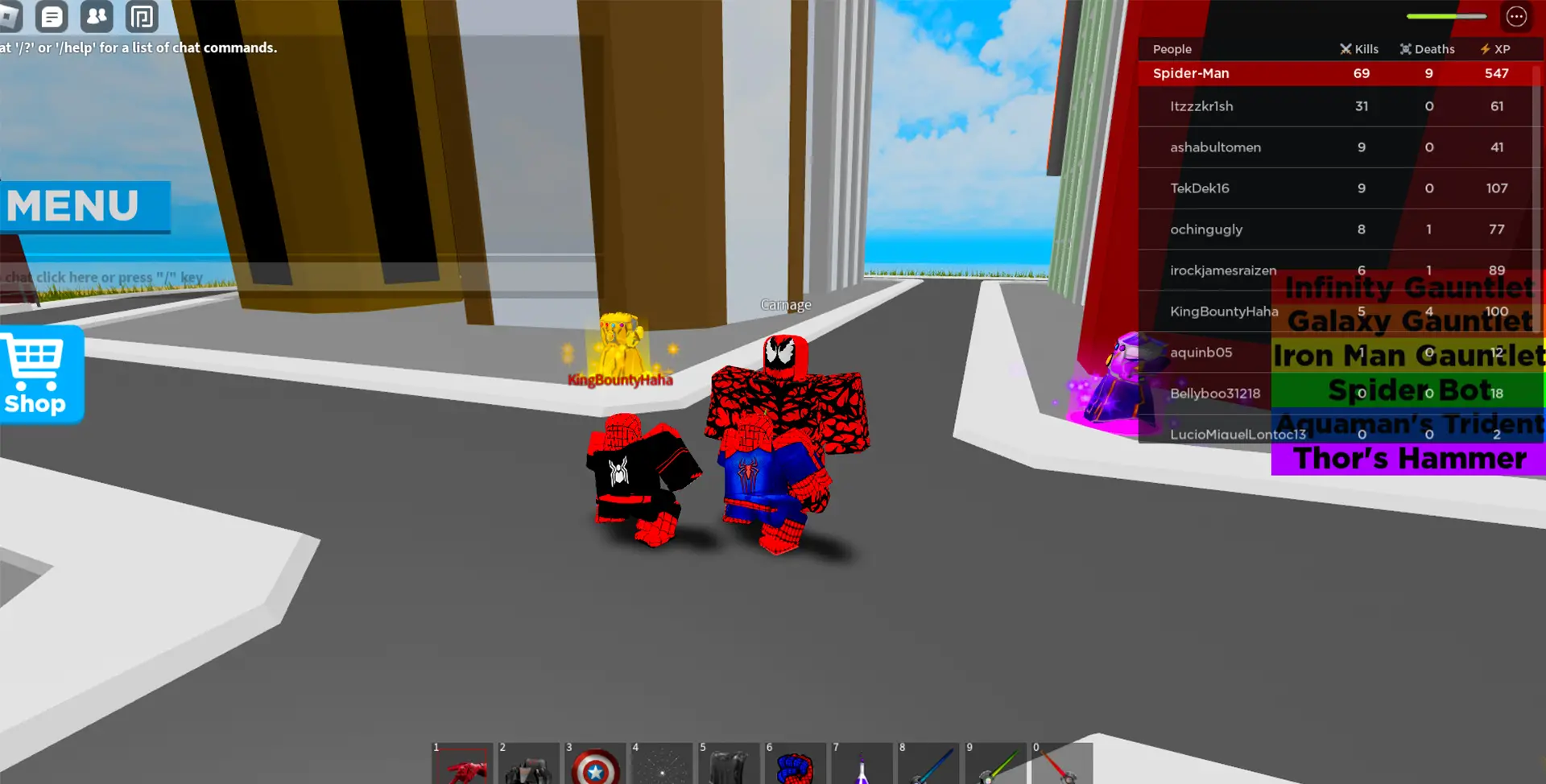
Add Roblox To The Exceptions List
Adding Roblox to your antivirus software’s exceptions list can also prevent crashes. Here’s a general guide:
- Open your antivirus software.
- Look for a ‘Settings’ or ‘Advanced Settings’ option.
- Navigate to the ‘Exceptions’ or ‘Exclusions’ section.
- Add Roblox to the list.
Refer to your antivirus software’s specific guide for more detailed steps. Please note that the steps may vary for different antivirus software.
H3: Repair Roblox App Files
Corrupted Roblox files can also cause the game to crash. Here’s how to repair them:
- Press the ‘Windows’ key + ‘I’ to open ‘Settings’.
- Go to ‘Apps’.
- Scroll down to find Roblox and click on it.
- Click on ‘Advanced options’.
- Click ‘Repair’.
Wait for the process to complete, and then try running Roblox again.
Advanced Solutions to Stop Roblox Crashes
You can try these more advanced solutions if the basic troubleshooting steps don’t work.
Set Roblox PC App As High Priority
Setting Roblox as a high-priority app can help allocate more system resources to it, preventing crashes. Here’s how:
- Press ‘Ctrl’ + ‘Shift’ + ‘Esc’ to open ‘Task Manager’.
- Go to the ‘Details’ tab.
- Find ‘RobloxPlayerBeta.exe,’ right-click on it, and choose ‘Set priority.’
- Set it to ‘High’.
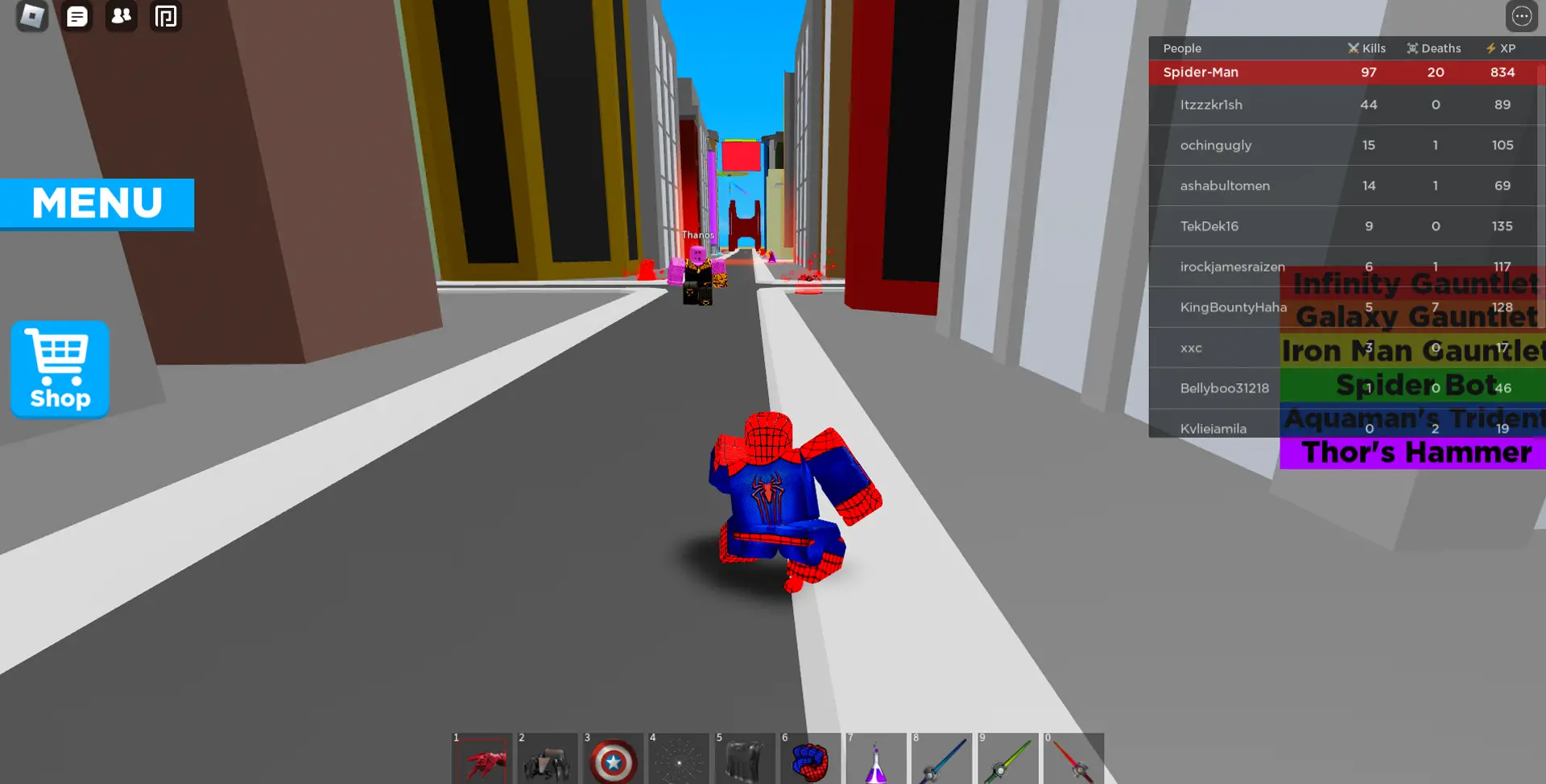
Clear The Roblox App Cache
Clearing the Roblox app cache can also solve crashing issues. Follow these steps:
- Press the ‘Windows’ key + ‘R’ to open the ‘Run’ dialog box.
- Type ‘%localappdata%\Roblox\logs’ and hit ‘Enter.’
- Press ‘Ctrl’ + ‘A’ to select and delete all files.
- Open the ‘Run’ dialog box again.
- This time, type ‘%USERPROFILE%\AppData\LocalLow\RbxLogs\’ and hit ‘Enter’.
- Again, delete all the files.
Disable Fullscreen Optimization
Disabling fullscreen optimization can also help stop Roblox from crashing. Here’s how to do it:
- Right-click on the Roblox app icon and select ‘Properties’.
- Go to the ‘Compatibility’ tab.
- Check the ‘Disable fullscreen optimizations’ box.
- Click ‘Apply’ and then ‘OK’.
Why does Roblox keep crashing on my computer?
How do I stop Roblox from crashing?
-Update System Drivers: Ensure that all your system drivers, especially the graphics driver, are up-to-date.
-Check System Requirements: Make sure your computer meets Roblox’s minimum system requirements.
-Clear Roblox Cache: Sometimes, too much stored cache could lead to crashes. Clearing the Roblox cache can often solve this problem.
-Repair Roblox: If the Roblox files are corrupted, use the built-in repair tool in the Roblox settings to repair the installation.
-Set Roblox as High Priority: Changing the priority of Roblox in Task Manager to high can also prevent crashes.
-Disable Fullscreen Optimization: This can be done from the Roblox Compatibility settings.
-Check Firewall and Antivirus Settings: Ensure that your firewall or antivirus isn’t blocking Roblox.
If none of these methods work, you may need to uninstall and reinstall Roblox
What are the minimum system requirements for Roblox?
For PC:
-Operating System: Windows 7, Windows 8/8.1, or Windows 10.
-Processor: Any processor with a clock speed of 1.6 GHz or better. Roblox recommends a modern processor with 800 MHz or more.
-Memory: At least 1 GB of system memory.
For Mac:
-Operating System: Mac OS 10.7 (Lion) or higher.
-Processor: Any processor made by Intel.
-Memory: At least 1 GB of system memory.
Internet Requirements for All Platforms: Roblox requires a minimum of 4-8 Mb/s internet download speed. If your internet speed is lower, you might experience some performance issues.
Please note that these are the minimum requirements, and having a system with specifications higher than this will deliver a much smoother Roblox experience.
Conclusion
Roblox crashing issues can be frustrating, but with these tips and tricks, you can enjoy a seamless gaming experience. Remember that maintaining your device, ensuring it meets the minimum system requirements, and updating your software can help prevent these issues.
If you face similar issues with Xbox applications, our articles on the Xbox companion app can provide valuable guidance. Learn more about enhancing your gaming experience with our comprehensive guide on using the Xbox console companion app.
Remember, every problem has a solution. If Roblox keeps crashing, stay patient, follow these steps, and return to the game.
Please note that the steps to disable the firewall and add exceptions may pose a risk to your system. Always ensure that the network you are connected to is secure before attempting these steps.

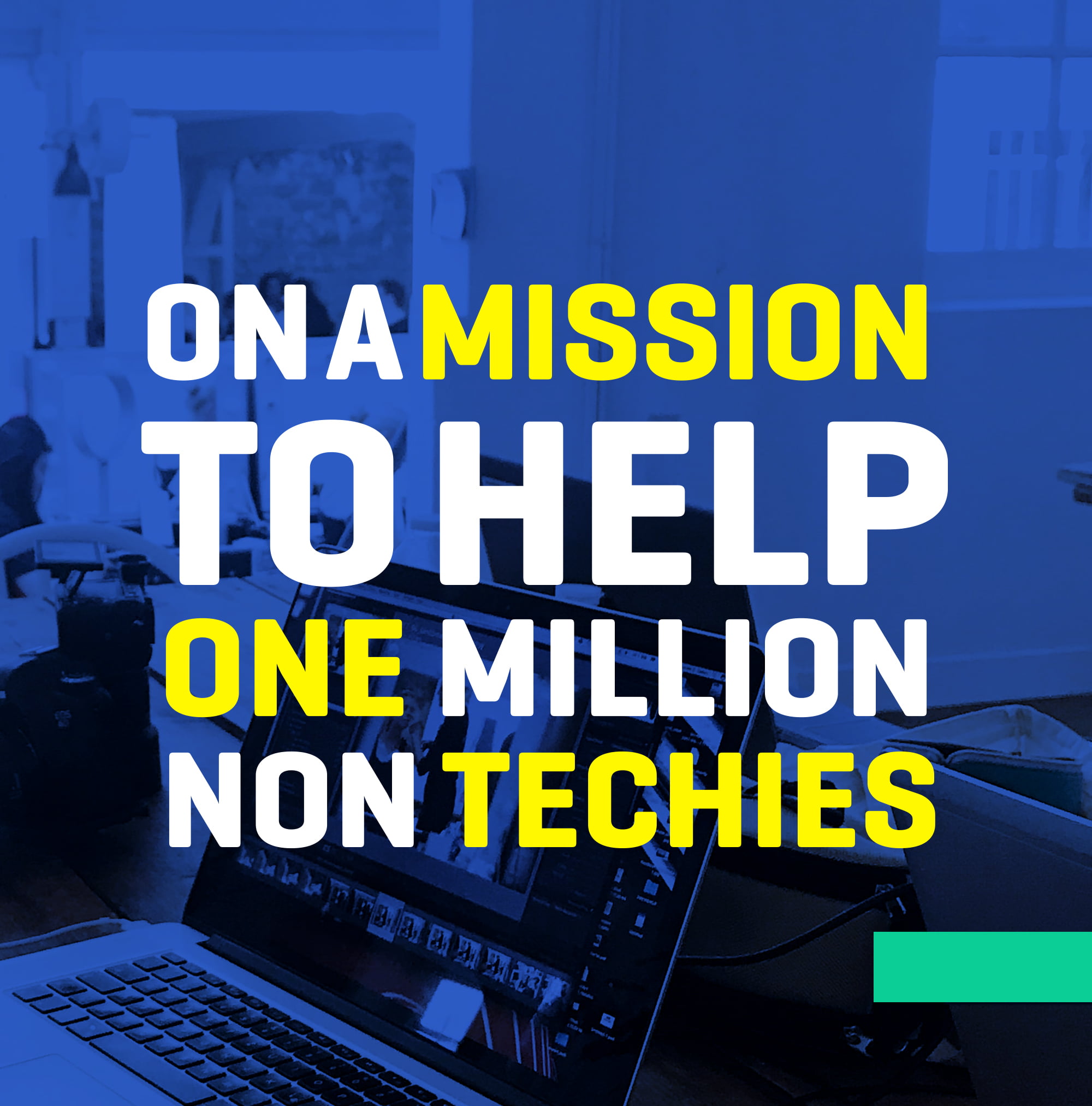

A Soulful Journey with Artificial Intelligence
11 Best Android Phones for Elderly Users
Best Bluetooth Headphones for PS4: The Ultimate 2022 Guide
6 Hacks on How To Make Bluetooth Speakers Louder (The Easy Way)
Air1 Earbuds: Master Your Music
Troubleshooting Xbox Series X/S Problems: Victory Over Common Gaming Hurdles
How to Use Xbox Console Companion App to Enhance Your Gaming Experience
Cyberpunk 2077: Phantom Liberty – A Thrilling Dive into Rebellion and Control