Windows 10 is a great operating system, but like all software, it sometimes has problems. One of the most common problems people experience is error code 0xc0000428. This article will show you how to fix that problem.
How to fix error code 0xc0000428 in Windows 10
Share this article:
Share this article:
What is Error code 0xc0000428?
The error code 0xc0000428 is a Blue Screen of Death (BSOD) error that can occur in Windows 10. The Error is a bug check issued by Windows also known as “The digital signature for this file couldn’t be verified.”
When do you usually get this error?
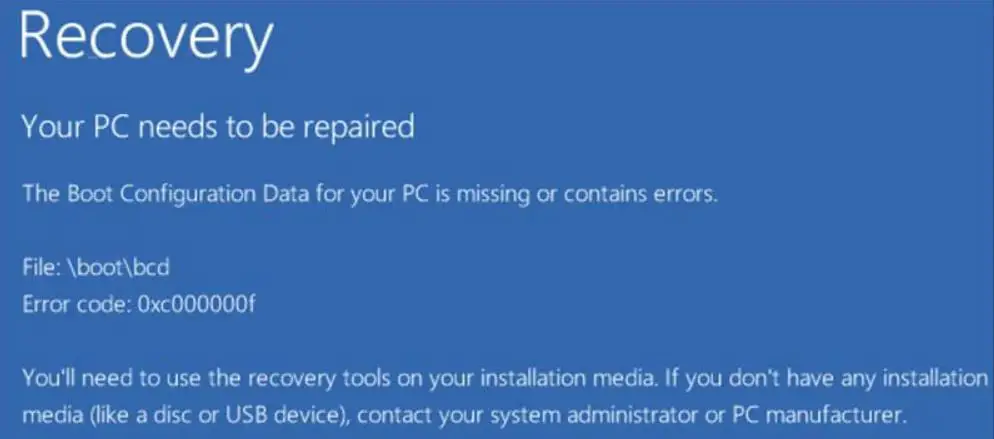
If you’re trying to upgrade your Windows, it’s possible that the operating system will show the Windows logo and then offer you a BSOD screen with the following message:
“Your pc needs to be repaired.
The operating system couldn’t be loaded because the digital signature of a file couldn’t be verified File: windows\system32\drivers\sfsync02.sys Error code: 0xc0000428 You’ll need to use recovery tools on your installation media. if you don’t have any installation media, contact your system administrator, or pc manufacturer.”
Possible Causes & Symptoms of Error 0xc0000428 ?
There are several possible causes and symptoms of error code 0xc0000428.
Symptom#1: BOOTMGR files not Up-to-date
If you’ve updated to a more recent version of Windows but the BOOTMGR file hasn’t been updated, this might trigger a 0xc0000428 error message.
Corrupt and misconfigured files, hard drive and operating system upgrade concerns, corrupt hard disk sectors, an out-of-date BIOS, and damaged or loose hard drive interface cables are the most common causes of BOOTMGR errors.
If your computer is unable to boot from a hard drive or USB device that has not been properly prepared, you may get Booting problems.
If you are trying to boot Windows from a bootable USB device, make sure your Windows 10 PC is set to boot that way. You need to use Windows Diskpart to reformat and repartition the USB stick. And then burn the ISO to the USB drive.
Symptom#2: Windows’ inability to detect recent hardware or software
The latest version of Windows 10 may be unable to detect recent hardware or software changes, resulting in the error code 0xc0000428. Updating to the most up-to-date drivers should resolve the problem. I recommend that you go to the computer/motherboard manufacturer’s website and download and install the newest Windows-compatible drivers to see if the issue is fixed.
For instance, if you are using Asus Motherboard, then go to the Asus Download center.
Enter your model name such as PRIME X370-PRO and hit Enter.
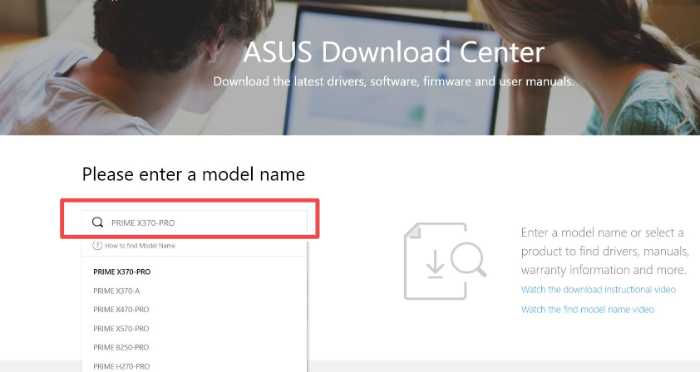
You will find the latest drivers that you can download.
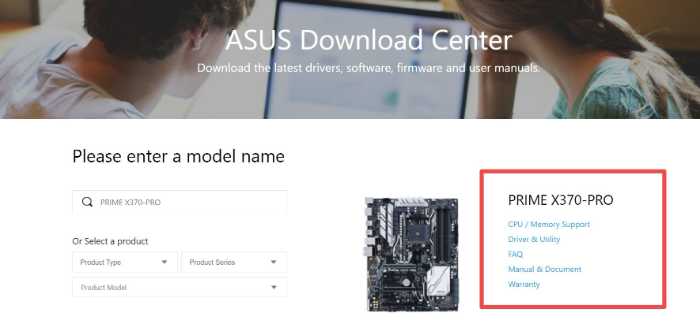
Symptom#3: Recent hardware or software cannot be verified by Windows.
“Windows cannot verify the digital signature for this file” also known as the 0xc0000428 error code.
Most probably, a recent hardware or software upgrade might have installed a file that is no longer valid or is malicious software from an unknown source. An automated installation was the reason behind the error which in most cases is 0xc0000428.
Digital Signature technology ensures that the software publisher or hardware vendor is verified and trusted by Microsoft. So, any digital signature of hardware or software should be verified correctly.
Let’s look at what causes the Blue Screen of Death Error (BSOD).
- Outdated Windows
- Problematic Windows Update
- Corrupted Setup files due to Power Interruption during Download
- Incorrect Device Drivers
- Issues with Hardware such as Motherboard, RAM
How to Fix error code 0xc0000428 in Windows 10
Fix#1: Repair BOOTMGR via Recoverit
Recoverit Advanced is a strong data recovery program that can create a bootable disk and assist you in accessing your Windows system to retrieve lost, deleted, or inaccessible content. The software is simple to use and may recover data without harming your computer.
Recoverit Advanced will remove the 0xc0000428 error guaranteed from your computer. It is compatible with Windows 10, 8.1, 8, 7 and other versions of Windows operating systems.
- Download Recoverit and Install the program.
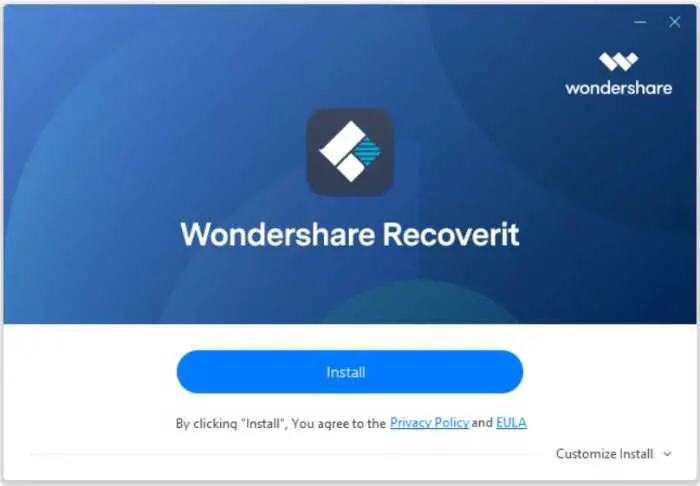
- Tap on System Crashed Computer > Start and then Create a bootable ISO image on a bootable media drive using USB following the instructions carefully.
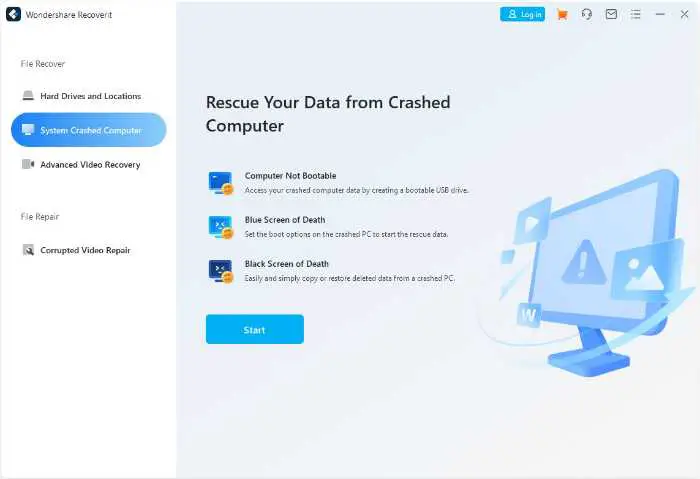
- Format the drive
- Perform bootable USB data recovery
- Launch Recoverit on your computer
- Choose a Hard disk under the “Hard Disk Drives” tab > Hit Start
- Recoverit starts scanning the drive chosen and it might take a while to complete this step.
- Under “Hard drives and Location Recovery” you should see your recovered files
- Select any file to Preview and then hit Recover.
This error code 0xc0000428 is no longer a difficult problem to fix if you choose to use Recoverit Data Recovery‘s assistance.
It can assist you in regaining all of your deleted files, pictures, word files, video, and PowerPoints in three simple steps. Perform the above procedures to put all of your concerns to rest.
Fix#2: Update BOOTMGR Manually
Outdated BootMgr after system upgrade is the most typical reason for 0xc0000428 error. Follow the below steps to update BOOTMGR manually.
- To access Windows Setup, also known on the internet as WUSA, you must boot your computer using some installation media (USB, DVD, etc.).
- When the installation wizard appears, simultaneously press Shift + F10 keys on your keyboard to launch CMD. This keyboard command opens Command Prompt before startup.
- Determine which drive letter contains your Windows partition and system partition with the Diskpart command. Follow these steps:
a. Open Command prompt window and type DISKPART. Choose Yes on the dialog box to get to this window.
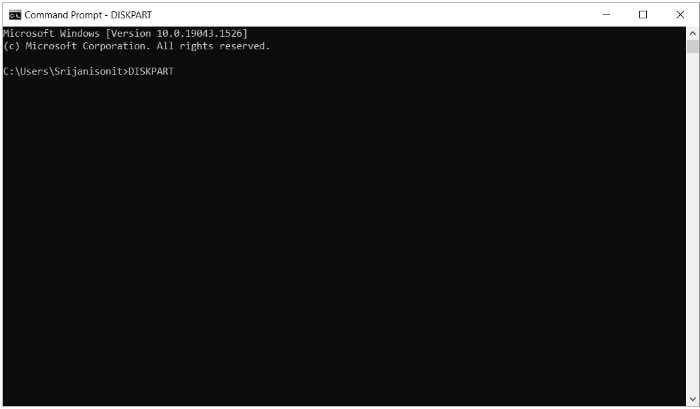
b. To determine which drive letter contains your Windows partition and system partition
type list vol.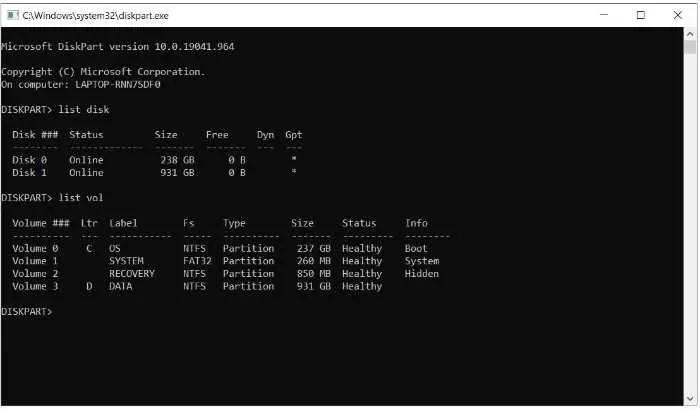
c. Add a boot entry for your Windows partition:
bcdboot C: \Windows /s D:\In the above command, C:\Windows is the Windows installation folder and D:\ is the active boot partition.
d. BOOTMGR should be updated correctly.
Fix#3: Turn Off Auto Restart
As soon as you see the blue screen, Windows will reboot automatically if it is set to true.
Wait!
If you reboot, you will never see the actual error that is shown on the blue screen, whether it was for hardware or software.
You can fix error code 0xc0000428 by turning off the Windows auto restart.
Follow these steps:
Step 1: Open File Explorer > Scroll to “This PC”
Step 2: Right-click and Tap on Properties
Step 3: Choose Advanced System settings
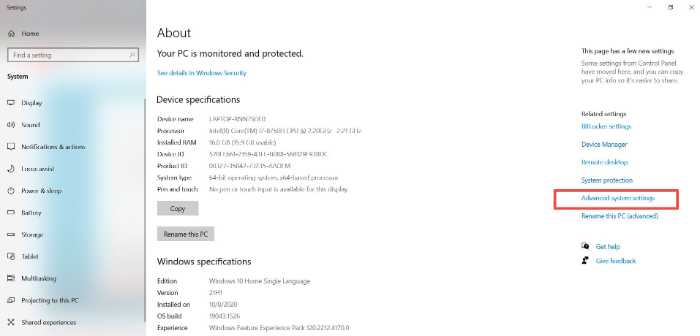
Step 4: On System Properties > Click on Advanced tab > Startup and Recovery > Settings
Step 5: Uncheck the box for Automatic restart and hit OK to confirm.
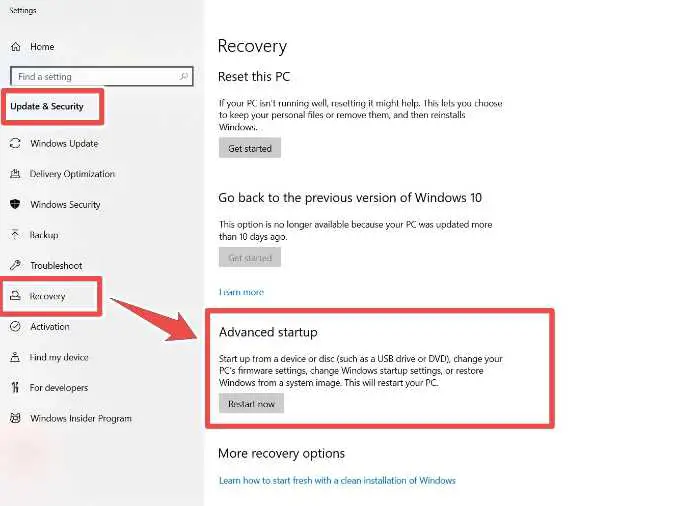
This method will actually help you to understand the actual cause of the blue screen.
Fix4: Uninstall Applications & Hardware devices
Now once you are sure it is a software problem, go ahead and uninstall some of the applications or latest updates.
Once this is complete, check if you have additional hardware devices such as memory cards, USB sticks or new Bluetooth devices that you have just installed. Take them out and check the condition.
Most probably you have fixed the 0xc0000428 error.
Fix5: Disable digital signature enforcement
The incorrect driver signature of hardware or drivers might be the reason for the BSOD 0xc0000428 problem.
The error that can throw in Windows is “Digital signature for this file couldn’t be verified”. This is a common boot manager error that may occur on all Windows OS versions.
Follow the steps below to disable driver signature enforcement:
Step 1: Type Troubleshoot settings in the search box and hit Enter.
Step 2: On the left panel, under Update & Security, choose Recovery.
Step 3: Choose Advanced startup and hit “Restart Now” and reboot the system.
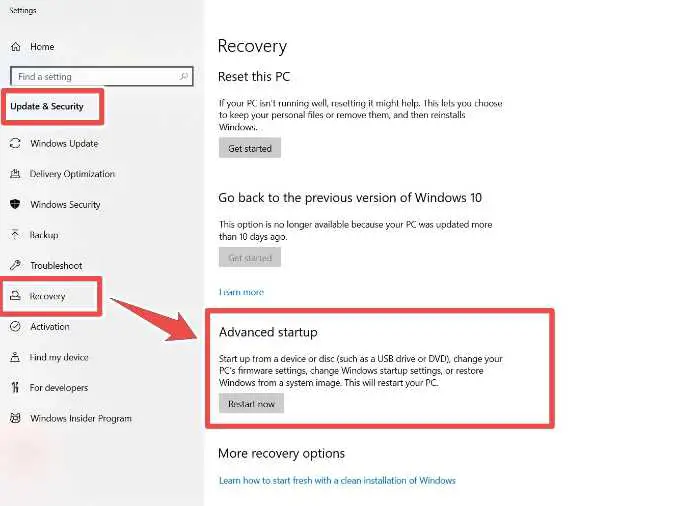
Step 4: Once the computer reboots, select Troubleshoot.
Step 5: Select Advanced options and tap on Startup Settings.
Step 6: Check for the option to disable driver signature enforcement and hit F7 to turn it on.
What to do if you can’t fix the problem
If none of the solutions listed above worked for you, then your only option might be to reinstall your operating system. This will erase all of your data, so make sure you have a backup of all your important files before doing this.
Here are the steps to reinstall the operating system:
Even though you can do it through installation media, the easiest way to reinstall Windows 10 is through Windows itself.
Step 1: Click ‘Start > Settings > Update & security > Recovery’
Step 2: Look for ‘Get started‘ under ‘Reset this PC’.
Step 3: A complete reinstallation erases your whole drive, therefore choose ‘Delete everything’ to guarantee a fresh start.
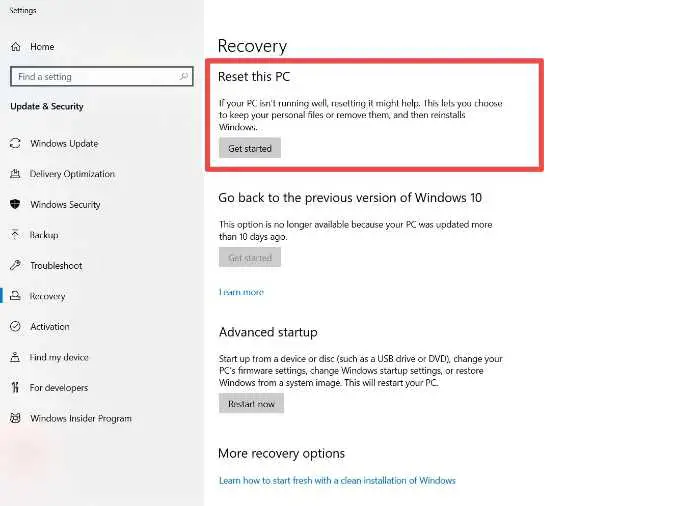
Some Quick Questions you might have..
Can you fix BOOTMGR without CD?
How do I fix a digital signature error?
1. Modifying the Windows Registry
2. Updating the corrupted driver
3. Using the SystemFileChecker tool to replace the damaged files with a fresh cached copy
4. Using the CHKDSK tool to scan your drives for file system errors
5. Disabling Integrity Check using DDISABLE_INTEGRITY_CHECKS command
6. Disabling Windows Driver Signature Enforcement
7. Performing Windows System Restore


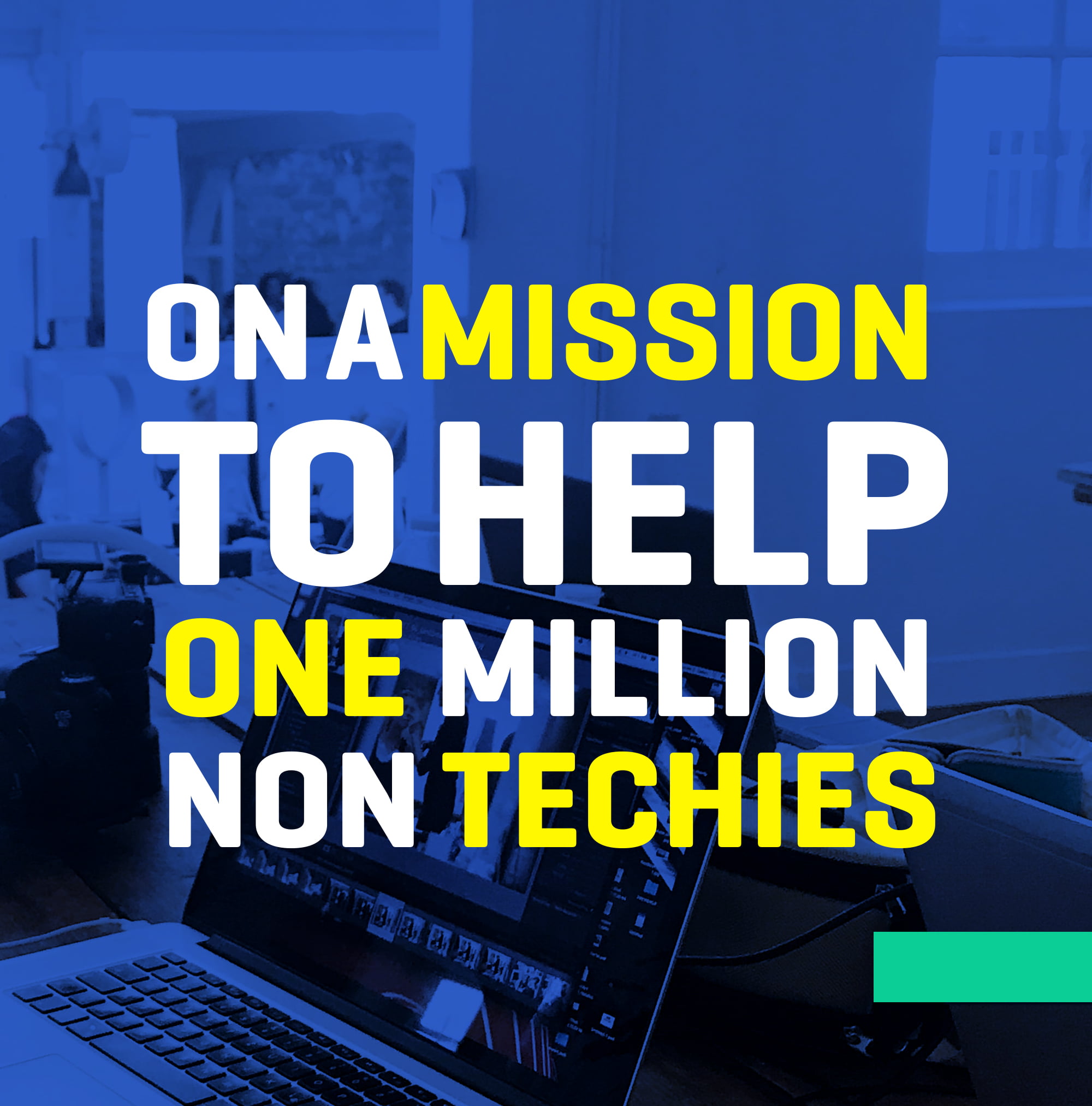

How to Connect Your AirPods to Chromebook Easily
What are The Top Advantages and Disadvantages of AI?
How to Add HBO Max to Hulu in 2022 (11 Amazing Ways You Need to Know)
Atlas VPN Review—A Complete Breakdown
The Computer Game: Dive into the Ultimate Thrill!
Why Roblox is Bad: Unmasking the Dark Facets of this Popular Platform
Master syncing Xbox Companion App for an enhanced gaming experience.
5 Best 3D Printers under $500 in 2023